Learn,How To Reactivate Instagram Account After Deactivating It.The first thing you should consider is that when you deactivate it , no one will be able to access your content or your profile : see your photos, follow your account, comment on past publications, etc.
How To Reactivate Instagram Account After Deactivating It
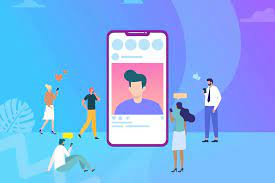
Make sure your account has been deactivated long enough. After choosing to deactivate your account, Instagram needs 24 hours to complete the process. During that time, it is not possible to reactivate it.
- Open Instagram. Tap the app icon that looks like a multi-colored camera.
- Enter your username, email address or phone number. You can use any of this data as long as it is associated with the account you want to reactivate.
- Depending on the screen your Instagram loads on, you may first need to tap the ‘Login’ button or link in order to display the login page.
- Enter your password. If you don’t remember your password, you’ll need to reset it.
- Click ‘Login’. You will see it at the bottom of the screen. As long as your login details are correct, you will be logged into Instagram and your account will be reactivated.
- Follow any instructions on the screen. Depending on how long your account has been deactivated, you may have to accept the updated terms of use or verify your phone number before proceeding.
- Signing back in reactivates an account, so you won’t need to do any extra reactivation steps after you sign in.
How to temporarily deactivate an Instagram account.
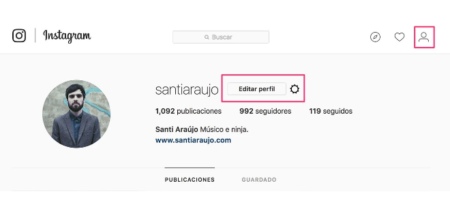
Anyone who wants to temporarily deactivate their account should know that it cannot be done from the application , since they will have to resort to the web version.Once we have logged into the web version of Instagram, we will have to click on the icon that takes us to our profile and click on the option that allows you to edit it.
At the bottom right, in blue, we will see a message that tells us that we can “temporarily disable” our account. We have to click on this option to continue.
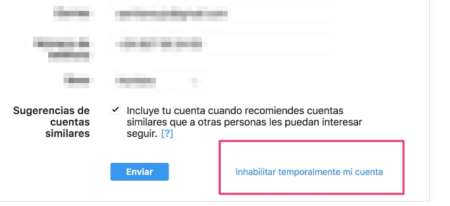
It will take us to another page in which a drop-down menu appears with several options: “I need a break”, “I created another account”, “I am concerned about privacy”, “I am very busy / I am too distracted”, etc.We will choose the option that matches the reason we have for temporarily leaving the social network and it will ask us for the password to be able to apply the changes.