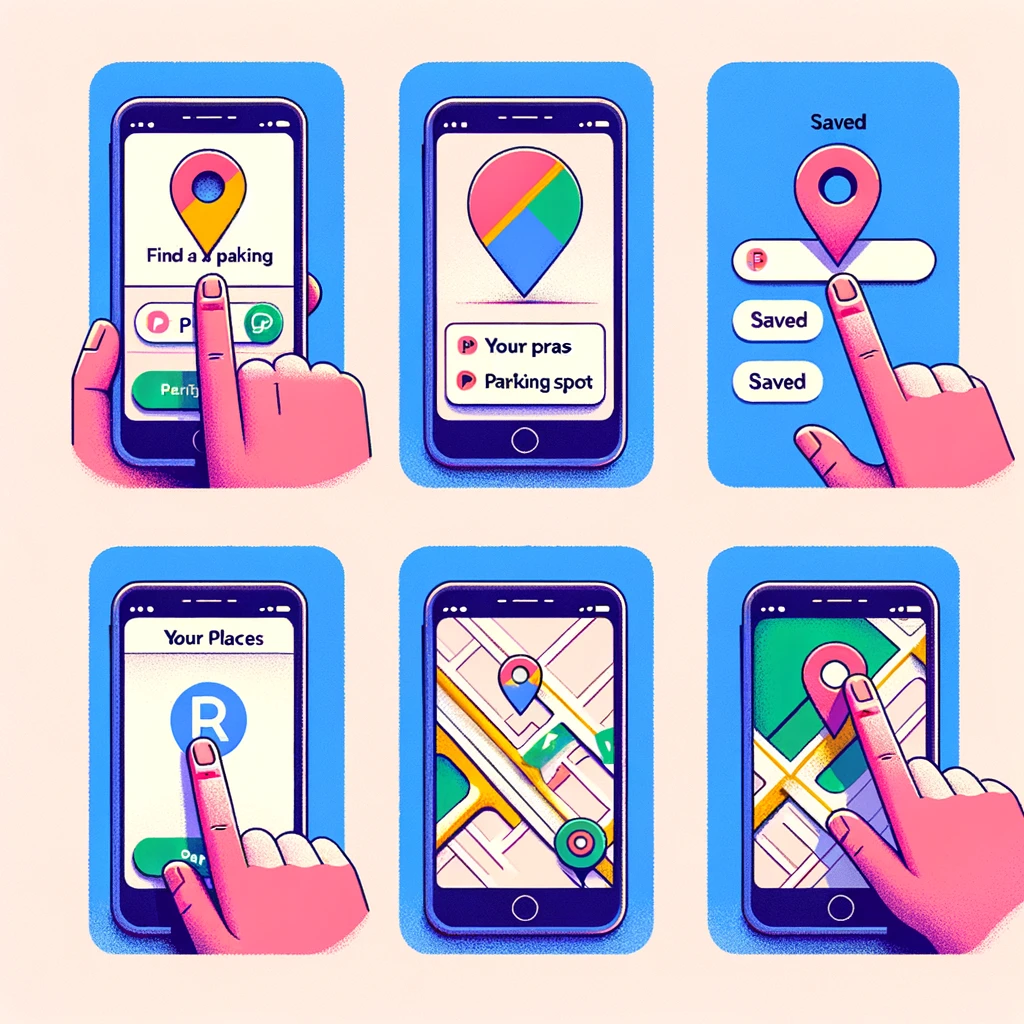Discover how to find saved parking on Google Maps and never worry about losing your car in a crowded parking lot again. Follow our easy steps and make parking a breeze! Google Maps not only helps you navigate from point A to point B, but it can also save your parking spot for future reference. In this article, we will guide you through the steps of finding saved parking on Google Maps, so you can have a stress-free parking experience.
How to Find Saved Parking on Google Maps.
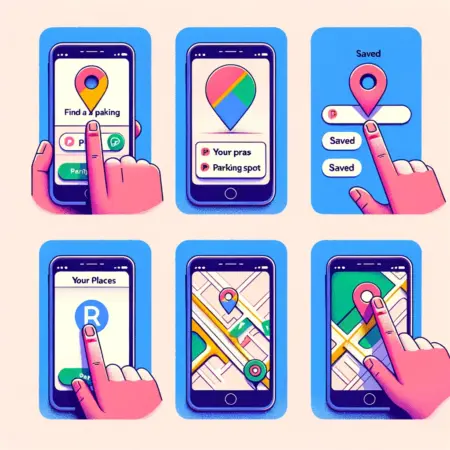
Finding your saved parking location on Google Maps is a straightforward process, typically involving a few simple steps. Here’s a general guide to help you find your saved parking spot:
- Open Google Maps: Start by launching the Google Maps app on your smartphone or tablet.
- Tap on the ‘Saved’ tab: On the Google Maps interface, there should be a menu bar at the bottom or a menu icon in the top corner, depending on your device. Look for an option labeled ‘Saved’ and tap on it.
- Access ‘Your lists’: Within the ‘Saved’ section, navigate to a part called ‘Your lists’. Here, Google Maps stores various lists of saved places, including favorites, want-to-go, and labeled places.
- Find ‘Labeled’ or ‘Parking’ section: In ‘Your lists’, there might be a specific section for labeled places or directly for parking locations, depending on how Google Maps has organized it in the latest updates. Look for a label related to parking, such as ‘Parking location’ or something similar.
- Select your parking spot: Once you find the appropriate section or label for parking, select it to view the details of your saved parking spot. This should show you the location on the map, along with any notes or photos you might have added when you saved it.
If you’ve recently saved a parking spot and it’s not appearing under ‘Your lists’, you can also try looking directly on the map interface. Sometimes, the saved parking spot will appear as a ‘P’ icon or a marker on the map, especially if it was saved recently.
Please note that the exact steps can vary slightly depending on the version of Google Maps you’re using and the device you’re on (iOS vs. Android). If you’re having trouble, make sure your Google Maps app is updated to the latest version, as this can also affect the availability and functionality of certain features.
Conclusion
With Google Maps, finding your saved parking spot has never been easier. By following a few simple steps, you can save yourself the hassle of searching for parking and enjoy a stress-free experience. Take advantage of additional features like street view integration, notes, photos, and parking reminders to make your parking experience even smoother. So the next time you need to park, let Google Maps be your guide!