How to encrypt USB stick using ‘VeraCrypt’?USB flash drives make it easy to use files on multiple computers in a portable way, even without an Internet connection. However, they are exposed to the same vulnerabilities as other storage drives, from loss to malware. To deal with these threats, learn how to encrypt your USB stick using ‘VeraCrypt’.

Protect your files with one of the best data encryption tools and have the firm guarantee that your USB is shielded against any type of external threat. Learn all about ‘VeraCrypt’ and use the features of this great tool to encrypt your removable drives with impenetrable security.
How to encrypt USB stick With ‘VeraCrypt’?
Index.
- How to download and install the ‘VeraCrypt’ desktop application?
- What are the steps to encrypt a USB stick with ‘Create Volume’?
- How to carry out the process of encrypting a USB faster?
- With the ‘Quick Format’ option
- How to access the newly encrypted drive?
- What to do after using the encrypted USB stick?
- How to decrypt a USB stick in ‘VeraCrypt’?
How to download and install the ‘VeraCrypt’ desktop application?
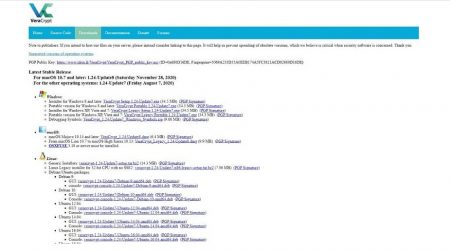
The ‘VeraCrypt’ tool is a disk encrypting utility that is available on all desktop systems for free. It stands apart from built-in system tools by the level of security it provides, with very strong algorithms that prevent data theft on any kind of hard drive, removable drive, and folder.
With a simple and comfortable interface for all kinds of users , it allows you to carry out complex tasks that will reinforce the protection of your data. Even if someone tries to access your USB without permission, it will be blocked by the encryption lock that ‘VeraCrypt’ offers. Likewise, it prevents malware from creating backdoors to steal information.
Also, it is an open source program, so you can download it from its official website and get the latest version for your operating system. The executable file will guide you through the installation and, after a few minutes, you can start using all the options of ‘VeraCrypt’ to encrypt your USB sticks.
What are the steps to encrypt a USB stick with ‘Create Volume’?
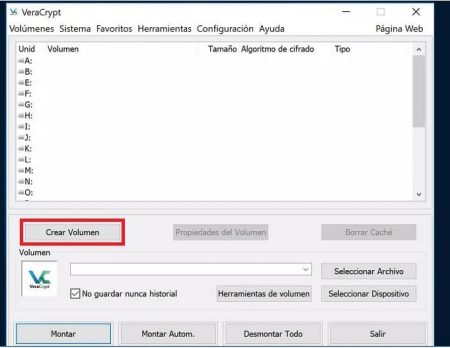
Once you have installed ‘Veracrypt’ you can start the process to encrypt your USB stick. To do this, run the program on your computer. You’ll see a list of free virtual drives and a number of other options. To start encryption, you need to press the ‘Create Volume’ button . This is an essential step before encrypting the removable drive.
The ‘VeraCrypt’ wizard will walk you through the procedure. First, you must define the type of drive you are going to encrypt. The second option is indicated to encrypt a USB stick is ‘Encrypt a partition/drive external to the system’ . Next, you choose the type of volume to create: standard or hidden.
The next step is to mark the path where the volume will be created. This should be inside the drive you want to encrypt. It is recommended not to mark existing folders, as their content will be completely deleted when the disk is formatted. If you leave files inside, they will not be encrypted, but completely overwritten.
Finally, you will have to choose the encryption algorithm to use and the respective hash level, configure the size that the volume will occupy and put an access password on the USB drive .
Set the new format of the drive according to the size of the files you plan to store there and start the format. During the process, move the mouse to fill the bar below to increase the level of encryption security.
How to carry out the process of encrypting a USB faster?
If you don’t have advanced computer skills or don’t require such complex encryption, you can speed up the encryption process by letting the volume creation wizard configure the process parameters. Even so, it is necessary to select the type of partition and volume. From there, you can keep the default options .
You must remember that to encrypt a USB stick, the program performs a full format, which can take several minutes depending on the size of the drive . If you are in a hurry, there is an option you can check to finish much faster.
With the ‘Quick Format’ option.
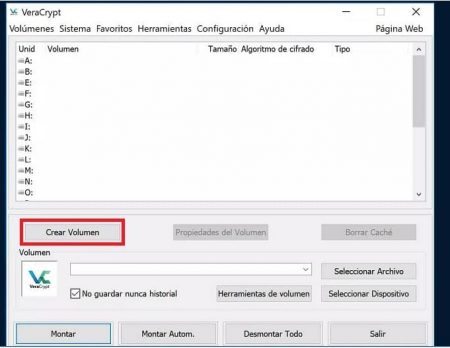
Before you start formatting the drive, check the ‘Quick Format’ box . This option speeds up the process tremendously, but also prevents the encryption from being as deep as a normal format. If you do not require specialized security, you can take advantage of this type of format that is completed in less than a minute.
How to access the newly encrypted drive?
Once you have encrypted the USB stick with ‘VeraCrypt’, you will need the same program to access its content . To do this, you will need to use the password you set during the process of creating a volume to unlock the USB drive.
On the ‘VeraCrypt’ home screen, select one of the available virtual drives and press ‘Mount’. Select the USB memory that you encrypted and enter the access password . If it is correct, the drive path will be unlocked and you will be able to access it from the file explorer.
What to do after using the encrypted USB stick?
With ‘VeraCrypt’ you can encrypt all types of partitions and encrypt folders or files on your hard drive or USB stick . However, in order for your data to remain protected after accessing an encrypted drive with this app, you must make sure to close the door .
This means that when you finish using the USB stick, you must unmount the virtual drive from the ‘VeraCrypt’ interface . This way, no one else will be able to access its contents without entering their password into the program with which you encrypted the drive.
How to decrypt a USB stick in ‘VeraCrypt’?
It is necessary to remember that the ‘VeraCrypt’ application does not actually encrypt entire drives, but rather custom partitions. So when you delete those partitions or volumes, the encryption will be gone from there as well . However, all data that was stored on the drive will be erased unless you have a backup.
To perform this process safely, you must unlock the encrypted partition from ‘VeraCrypt’ and copy your files to a different drive . Then, you proceed to delete the encrypted partition manually from the file explorer or perform a full format of the removable drive. Either way, the encryption will be removed.
