How To Open Task Manager on Mac.Keeping track of your computer’s components can be quite useful for many users. In Windows, the ‘Task Manager’ is the system tool to know the data of the computer’s use. However, in OS X there is another resource to monitor the system. How To Open Task Manager on Mac.
Index( )
- How To Open Task Manager on Mac
- What are the steps to open Activity Tracker on a Mac using only keys?
- How can task manager be closed on Mac?
If you have arrived on this page it is very likely that you have searched the search engine for a phrase such as: “Mac Task Manager” . I want to inform you immediately that you have come to the right article, in fact, this guide will explain in detail how to start this utility on your Mac and how it works.
Before starting, if you have recently made the transition from Windows PC to Mac, you should know that the correct name of the Task Manager on macOS is “Activity Monitor” . Although the name is different, the functions are still very similar.
How To Open Task Manager on Mac;Complete Guide.
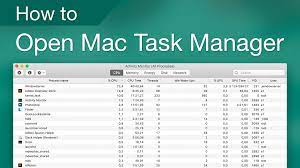
As with all other utilities on macOS, the easiest way to open the Task Manager on Mac is to use Spotlight . This is an integrated search function of macOS that allows you to find apps, files and settings very quickly and easily.
To start Spotlight, press the Command + Space keys on your Mac keyboard. Type “Activity Monitor” in the search bar and hit Enter . In a few moments the utility will open.
Alternatively, you can open the “Activity Monitor” app from the Finder, to do this:
- Open Finder;
- Click on the item “Applications” in the list on the left;
- Click on the item ” Utility” ;
- Double click on “Activity Monitor” .
How Activity Monitor works on macOS.
As previously written, in Activity Monitor you will find many features similar to the Windows Task Manager.
In the upper part, using the “CPU” , “Memory” , “Energy” , “Disk” and “Network” tabs , you can choose the type of information to be displayed. In each tab you will be able to see all the running processes and their impact on the system.Generally, the average user will not need to start Activity Monitor if the Mac is running smoothly. However, it can prove to be very useful on several occasions.
For example, if your Mac seems slow to you, you could start the macOS Task Manager and check which applications are using a lot of CPU and RAM memory. If you want to increase the autonomy of the Mac , you could check which processes are consuming the most energy and close them. Also, from the “Network” screen you will be able to understand which apps use the internet the most.
What are the steps to open Activity Tracker on a Mac using only keys?
There are several ways to access the ‘Activity Monitor’. The first one is to look for it in the ‘Utilities’ folder, from the ‘Applications’ directory. Alternatively, you can run it from the Launchpad, under ‘Others’. Likewise, you can take advantage of the ‘Keyboard Shortcuts’ available in OS X systems to open it quickly.
The ‘Force applications’ utility window has a direct command line that allows it to be executed in an instant using the keyboard. The key sequence to access this tool is ‘CMD’ + ‘ALT’ + ‘ESC’ . Pressing this series of buttons will bring up the task manager miniature application on the screen on Mac.
To enter the ‘Activity Monitor’ using only keys, you must use the ‘Spotlight’ function. Pressing ‘CMD’ + ‘SPACE’ opens the search bar, where you must enter ‘Activity Monitor’ and press ‘Enter’. There is no direct keyboard command that starts the tool to monitor the system on Mac, so you can only start this tool with the keyboard using this resource.
How can task manager be closed on Mac?
Once you have finished using the task manager, be it the thumbnail or the full version, you can close it very easily by using the cursor to press the red button located in the upper left corner of the window. Likewise, you can use key combinations to exit more quickly.The OS X system allows you to close windows using the keyboard . The appropriate combination to close the ‘Activity Monitor’ is ‘CMD’ + ‘H’ ; although remember that this command will only close the window that you have active in the foreground. You can use other commands to switch from one window to another or close multiple windows at the same time.
For these combinations to work, you must have the ‘Keyboard Shortcuts’ activated . You can control this option from ‘Accessibility’, in the ‘System Preferences’, to enable or disable it. That way, you can close the task manager using the cursor or the keyboard at any time and with great ease.
As you can see, starting and using the Mac Task Manager or, to be more precise, the Activity Monitor, is really very simple. If you are not very experienced, avoid closing processes you do not know, it could make the system unstable.
