How often does it happen when you try to turn your iPhone device on? It tends to get stuck on the Apple logo.
Many people think that their iPhone has been damaged and that caused this issue. But, there can be various other issues behind this issue, as a software bug might also create chaos for your iPhone.
Apart from recommending the best iOS system recovery tool, we’ll introduce other simple methods to fix the iPhone stuck on Apple logo issue.
How to Fix an iPhone Stuck on the Apple logo?
- Force Restart iPhone
If you’re facing the” iPhone stuck on Apple logo” issue, opting for iOS System Recovery software makes sense. However, you must try fixing this issue by force resetting your iPhone in the first place. Doing so might help you fix the issue you’re having.
Follow the guide below to force restart your iPhone device.
iPhone 8 and Later versions
Press and quickly release iPhone’s volume down and Volume up buttons. Next, you’ll need to press and hold the iPhone’s side button until Apple makes its presence felt.
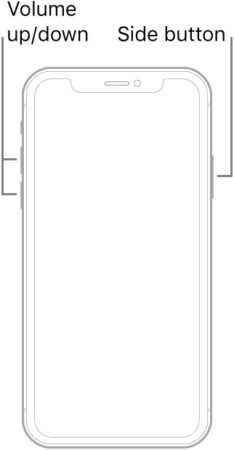
iPhone and 7+
Press and hold iPhone Sleep/Wake and the volume down buttons simultaneously until the Apple logo appears. This process will restart your iOS device automatically.

iPhone 6 and Previous Versions
Press and hold the iPhone home, and Sleep/Wake buttons until the Apple logo appears.Doing so helps you restart your device.

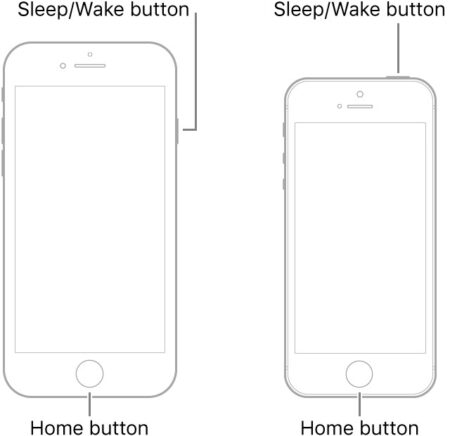
- Restore iPhone via iCloud
Despite force restarting the iOS device, if the issue persists, you’ll need to try erasing the iOS device via iCloud. Surprisingly, you can restore your iOS device on your other iPhone device by typing in the Apple ID.
Unfortunately, this process will cause data loss and lose all of your essential data. Hence, you should back up your data before restoring your iOS device via iCloud.
Here’s how to serve your purpose
Step 1:
Navigate to iCloud.com and then enter your Apple ID credentials there.
Step 2:
In this phase, you must tap on the ”Find My iPhone” icon and then hit the ”All Devices”.Select the iPhone you want to erase and tap on the” Erase iPhone” icon.
Doing so will factory reset your iPhone device, and you’ll need to check whether the ”iPhone stuck on Apple logo” issue has been taken care of or not.
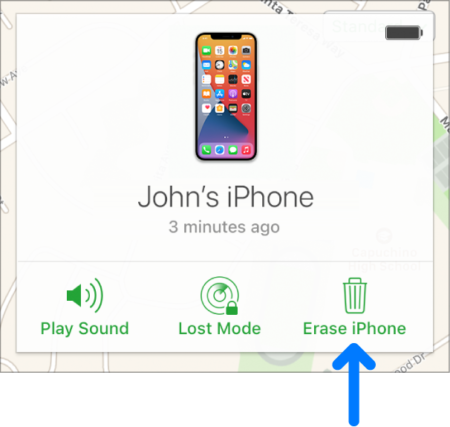
- Use the Best iOS Recovery Software
Despite having tried if the “iPhone stuck on Apple logo” issue remains, you’ve got a fantastic iOS system repair tool in the shape of TunesKit iOS System Recovery.
It is an excellent iOS system recovery tool that empowers you to fix 150+ iOS issues within a few clicks. Whether your iPhone is stuck in DFU mode, recovery mode, Apple logo, or turns frozen, blue, black, or disabled screen, TunesKit iOS System Recovery has all the solutions.
On top of that, it doesn’t take too long to put your iOS device into its normal state after getting it repaired.The best thing about this iOS system repair tool is that you won’t lose any data using the iOS system recovery tool. It comes with two modes: Standard Repair and Advanced Repair Mode.
If you’re facing minor software issues, repairing your iPhone in Standard Repair Mode will help you fix your issue.The good thing about Standard Repair Mode is that it doesn’t cause data loss; you don’t need to worry about losing the data. Advanced Repair Mode is for fixing significant issues but will cause data loss.
Pros
- TunesKit iOS System Recovery tool helps you fix 150+ iOS issues.
- You can eliminate iOS issues, including black screen, boot loop, and Apple logo.
- It helps you enter or exit recovery mode on your iPhone device.
- It is compatible with iOS devices and the latest iOS versions.
- TunesKit iOS System Recovery comes with a 100% success rate.
- You can downgrade or upgrade iOS without iTunes using this tool.
- It also enables you to get rid of various Apple TV issues.
- It is 100% secure iOS issue-solving software.
- You can restore your iOS device within a few clicks.
- It allows you to select Standard Repair Mode or Advanced repair, depending upon the nature of the iOS issue.
Cons
- It can only solve iOS system problems.
- The free version offers only limited features.
How to restore an iOS device via the TunesKit iOS System Recovery tool?
Step 1: Install the iOS System Recovery Tool
To start with, you’ll need to visit the official website of the TunesKit iOS System Recovery tool and then launch the software without wasting any time.
Step 2: Select Standard Repair Mode
After connecting the iOS device to a PC, you’ll need to visit the TunesKit iOS System Recovery tool’s main interface and select Standard Repair Mode. This mode doesn’t cause data loss. However, if you think the issue is significant, you can go for Advanced Repair Mode.
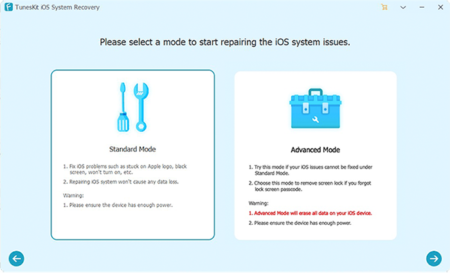
Step 3: Download Firmware Package.
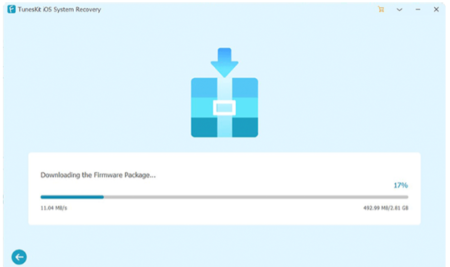
Now, you’ll need to watch out for reliable firmware and ensure the information you’ve dealt with is related to your device. You can tap on the” Download”icon to download the firmware package.
Step 4: Repair Now.

After putting everything in order, you’ll need to restore the device by tapping the” repair Now” icon. Once you’re done restoring your iPhone, it will restart your device.
- Contact Apple Support
If you’re still struggling with the same issue and things don’t seem to improve, you must contact Apple support. You’ll need to visit their official website and try contacting them. After contacting them, you’ll need to let them know about the present situation of your iOS device. They are likely to fix your issue.
Final Words
Getting rid of the “iPhone stuck on Apple logo” issue might take extra effort, but you can make things look pretty simple after reading this guide.
We’ve mentioned several tremendous methods that will help you fix the issue you’re having. Of all the methods we’ve mentioned in this guide, TunesKit iOS System Recovery is the most reliable option. It is a prolific iOS system repair tool with a 100% success rate.