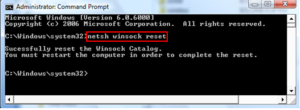Fix NVIDIA GeForce Experience error code 0x0003.Are you getting GeForce Experience error code 0x0003 on your Windows 10 computer? Do not worry 5 best and easy solutions provided in this article to resolve Nvidia error code: 0x0003 .NVIDIA GeForce Experience is a companion application to the GeForce GTX graphics card that provides a simple interface for PC gamers. GeForce Experience is also very useful for optimizing game settings.
But there are so many Windows users reporting error code 0x0003 when trying to open GeForce Experience on their computer. These users are no longer able to use the NVIDIA GeForce Experience features as it hangs and throws error code 0x0003.
In most cases, users receive these error messages:
Something went wrong. Try restarting GeForce Experience .
Something went wrong. Try restarting your PC and then launch GeForce Experience. ERROR CODE: 0x0001
Something went wrong. Try restarting your PC and then launch GeForce Experience. ERROR CODE: 0x0003.
Fix NVIDIA GeForce Experience error code 0x0003.
There can be multiple reasons for getting this NVIDIA GeForce Experience error code 0x0003 . So let’s go and find the reasons.
- Open Run dialog box by pressing Windows + R key
- Type services.msc in the Run box to open the Services window.
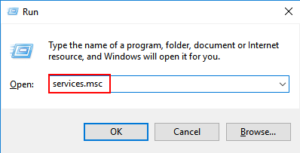
Now locate all the Nvidia services and right click on each of them and select Restart option.
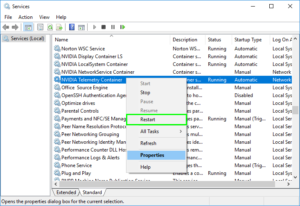
If the Nvidia services are not running or are not started, right-click on them and choose the Start option.
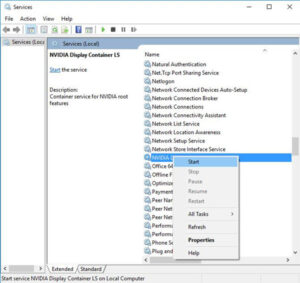
Solution 2: allow Nvidia telemetry services to interact with the desktop
To fix the Nvidia GeForce experience error code 0x0003 , make sure that all Nvidia telemetry services are in a running state and that all services can interact with the desktop.
Many users have reported that using this hack helped them fix GeForce experience error code 0x0003 problem on Windows 10 computer.
Here are the steps to allow Nvidia telemetry services to interact with the desktop:
- Press Windows key + R to open the Run dialog box
- Type services.msc in the Run dialog box and click the OK button to open the Services window
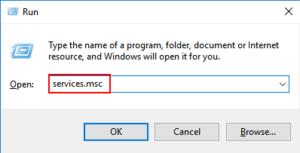
- In the Services window , locate the Nividia telemetry container
- Right click on the Nividia telemetry container and select Properties.
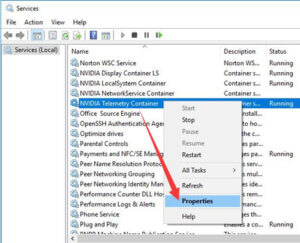
- In the window Properties of Nividia Telemetry Container, go to the tab Login
- Check the box Allow the service to interact with the desktop
- Click the Apply button to make the changes and then click the OK button .
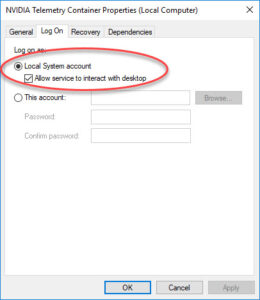
Solution: something went wrong. Try restarting GeForce Experience – 2
- Go back to the Services window and locate the services listed below, right-click each one and choose the Start option
Nvidia display service
Nvidia Local System Container
Nvidia Network Services Container
After doing all these steps, check whether the error code 0x0003 is resolved or not.
Solution 3: reset the network adapter
If the previous solutions didn’t work for you, you can try this solution. According to many affected users, resetting the network adapter to its default settings helped them fix GeForce Experience error code 0x0003 on a Windows 10 computer .
You can reset the network adapter by using the Winsock Reset command. To run this solution, follow all the steps below:
- Go to Windows search box and type Command Prompt
- Right click on the command prompt and choose Run as administrator.
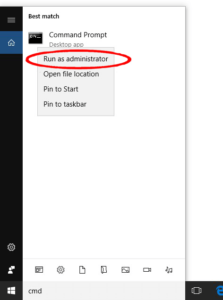
- To allow administrator privileges, click the Yes button in the User Account Control window
- Now type the following command in command prompt and hit Enter key..

After successfully executing and processing this command, restart your computer.