The computer is the most used equipment today, either to do some work or connect to enter an application or streaming platforms. Be that as it may, you may spend a lot of time in front of the screen of your PC and in light of this it is important that you configure the brightness of the screen so that it is comfortable for you to work on your PC, especially if you must use your computer in an area with poor light. By adjusting the brightness, you can protect your eyesight. You can enable brightness buttons on your Windows computer very easily. So you can’t tear yourself away from reading this article to find out about the ways to control the brightness on a Windows PC.

- What are the ways to control the brightness on a Windows PC?
- from settings
- Using buttons from the keyboard
- How to enable the brightness down and brightness up keys on your computer?
- What are the keys that you must enable to raise or lower the brightness level?
- What to do if you can’t raise or lower the brightness level on your PC?
What are the ways to control the brightness on a Windows PC?
Computers are a great work tool, with your team you can perform different tasks, thanks to the various Office programs available. Currently, the use of the PC has increased mainly because many people due to confinement must do their work from home and that means they spend more time connected to their PC screen, so it is very important that you adjust the brightness of your screen to avoid any damage to vision. Let’s see the ways to control brightness on your Windows PC quickly .
from settings
When you buy a PC you must configure it in such a way that you can work on it comfortably, one of the aspects to adjust is the brightness of the PC, especially if you have to work in a dimly lit or brightly lit area. In any case, in Windows you can perform this action easily and quickly, from the Settings. You go into the Settings option , click on System and then on Screen. There you choose the Brightness option, you can adjust so that the brightness changes automatically so you must click on Change brightness automatically. In this way, when you are located in a space with a lot of light or little light, the brightness of your PC’s screen will adapt to that environment, that is, according to the lighting conditions of the space. Also from settings you can disable automatic brightness in Windows .
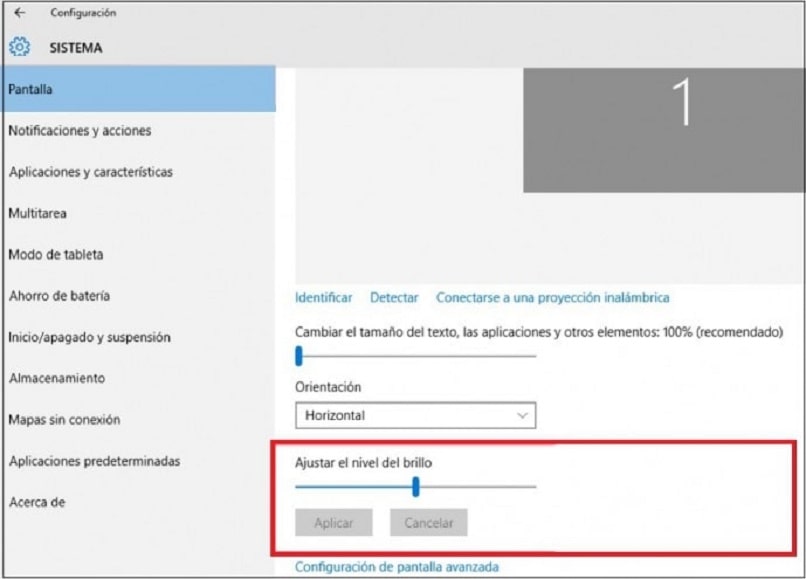
Using buttons from the keyboard
Another way to control the brightness of your PC screen is by using the buttons on the keyboard. Controlling the brightness of your PC will help your PC perform better and help your vision. You can use the buttons on the computer to enter the screen display system and adjust the brightness according to your need . On keyboards, the location of the buttons varies by monitor model and manufacturer.
How to enable the brightness down and brightness up keys on your computer?
There is no better way to work comfortably, hence the fundamental thing is that when working with your PC you adjust the brightness of the screen. You can adjust the brightness of the screen in Windows without needing any program, but by means of the keys that are the quick access that most keyboards have. It may happen that you do not know how to activate the keys to change the brightness of your screen, however, this can be fixed. Pay attention so that you know how to enable the brightness down and brightness up keys on your computer.
You must first Log in, click on Manage device, then on the Monitors option and click on Display adapter, right-click and select Enable. That way the keys to raise and lower the brightness of your screen will be enabled and you can use to adjust the brightness as you want.
What are the keys that you must enable to raise or lower the brightness level?
Adjusting the brightness of your PC screen is very easy and you can perform this action with the keys on your keyboard. This is the easiest option to perform because on your keyboard, as in the others, the functions to adjust the brightness of your Windows computer generally appear in the F keys. To proceed to Enable these keys, you must simultaneously press the FN + F corresponding key if you want to raise or lower the brightness . On some keyboards F5 is for brightness up, while F6 is for brightness down. On other keyboards, it’s F7 AND F8. It all depends on the type of keyboard, because as we mentioned, the location tends to vary. Hence, it is important to know the functions of each key .
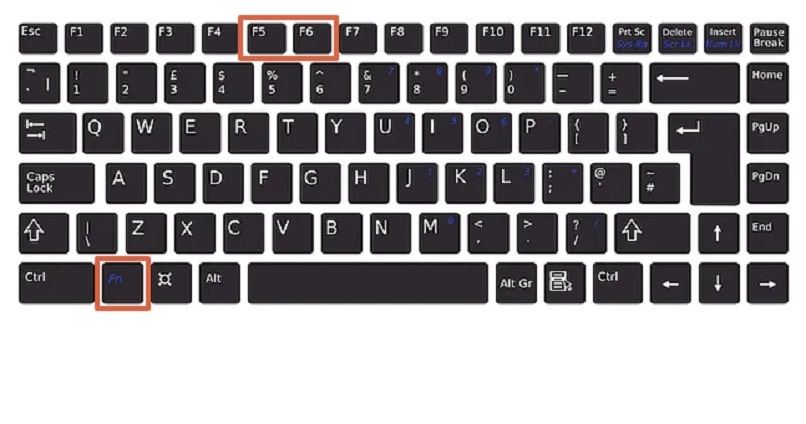
What to do if you can’t raise or lower the brightness level on your PC?
In the event that you cannot enable the keys, please try the following: Enter Device Manager, right-click on Display adapter and choose Update driver and click Search for drivers automatically, this action will install the updated drivers for your device. be able to solve the inconvenience of the brightness keys.
Another option is using the commands, you enter Run and write the command DXDIAG and press OK . In that section you verify the model of your controller and from the search engine proceed to download the controllers according to the model. You go back into Manage Devices and update the drivers, but you are placed in Browse my PC for drivers. Locate the downloaded one and update it. If you do not have favorable results, it is always convenient to request help from a specialist, in this case contact the Microsoft technical support service .
