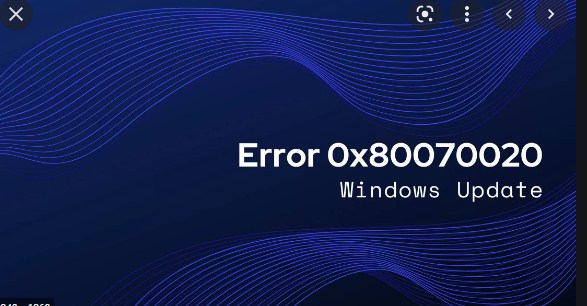How to fix update error 0x80070020.Windows Updates are now a fairly frequent and essential service delivering major / minor changes, bug fixes, and improvements to improve the quality of Windows on a daily basis. But these updates are something that users cannot acquire and adapt due to many reasons and one of them is 0x80070020 Update error .The 0x80070020 Error code is responsible for restricting users from installing updates for Windows.
As you are lucky you came across this post on how to fix update error 0x80070020 because keeping your Windows up to date is a primary requirement to fix other errors as well. Here you will find some of the best solutions to deal with this error situation, but first of all we will learn why this error occurs.
Why does the error code 0x80070020 occur?
There are several reasons related to Windows update interference:
- The antivirus interferes through its real-time scanning function.
- Corrupt registry entries.
- Insufficient memory for upgrade to accommodate.
- Poor quality sectors of the hard drive.
How to fix update error 0x80070020?
Here we will discuss some of the best hand-picked methods to solve the above problem without any professional knowledge.
Method 1: disable antivirus and firewall or use the default antivirus
One of the main reasons for this error 0x80070020 is a third-party antivirus that hinders the update processes. Antivirus and firewall are meant to protect your PC from viruses and malware. But sometimes PC and antivirus software don’t go so well together. That means that the operating system faces incompatibilities with third-party antivirus software.
Conflicts that arise due to third-party antivirus and firewall software lead to serious malfunction of daily Windows services, such as Windows Updates. Therefore, it is worth disabling your antivirus protection for a while and try updating your system after successfully disabling the antivirus and firewall protections.
In the worst case, you may need to uninstall your antivirus software to carry out the update process. If uninstalling works for you, try switching to new and different software.
Method 2: restart the BITS service
Intelligent Transfer services in the background abbreviated as BITS are primarily responsible for the automatic and intelligent updating your PC in the background.
When this service goes down, update problems 0x80070020 are definitely going to crop up. Therefore, restarting this service could restore its proper function again.
To restart BITS follow the steps given :
- Press Ctrl + Shift + Esc keys together to start Task Manager.
- Switch to the tab Servicesand look BITS or services Intelligent Transfer second plane on the list.
- Right clickon it and choose Restart .
This will reset the BITS and could get your PC working again.
Method 3: Windows Update Troubleshooter
Microsoft’s update troubleshooter is worth trying after disabling your antivirus, but couldn’t come to the conclusion. The official troubleshooter is often helpful in solving update related problems by providing a logical sequence of instructions to eradicate the error. To run the Windows Update Troubleshooter:
- Press the Windowsand start typing solution of problems and press Enter .
- If you don’t have one, download it by clicking here.
- Choose Windows Updateoption from the list and click Run the troubleshooter .
- Windows will automatically detect problems and walk you through some on-screen instructions to fix them.
Hope this built-in Windows feature helped you out of this annoying update error 0x80070020.
Method 4: reset Windows update components
Resetting the Windows update components fixes the corrupted and infected update components that ensure a successful download and installation of Windows Update without any errors, such as the Windows Update Services update error .
To reset the Windows update components, do the following:
- Press the Windows + X keysand then choose » Command Prompt (Administrator) / Windows Power Shell (Administrator) » from the pop-up menu.
- End Windows Update Services , MSI Installer, Cryptographic, and BITS by typing the following commands in the open console. Remember to press » ENTER » after each command.
- net stop wuauserv
- net stop cryptSvc
- net stop bits
- net stop msiserver
- Accordingly, rename the Catroot2and Windows Update Services folder by typing the following commands in the console window. Again press » ENTER » after each of the online commands.
- ren C: Windows SoftwareDistribution SoftwareDistribution.old
- ren C: Windows System32 catroot2 Catroot2.old
- We have to restart those services, which we finished in step 2. Those were BITS, Cryptographic, Windows Update Services,and the MSI installer using the following inline commands and hitting enter after each of them.
- net start wuauserv
- net start cryptSvc
- net start bits
- Net Start msiserver
- Finally, type Exit of the symbol of the system and restart the PC.
After a successful reboot, try installing Windows Updates again and you won’t see any 0x80070020 error again.
Method 5: run CHKDSK
Checking the disk how you might pronounce it, means the same thing. This command helps to check for poor sectors on the hard drive and then ends up repairing them. This utility provided by Windows should be given an opportunity to fix the update error 0x80070020:
- Press Windowskey + X together and click Command Prompt (Admin) / Windows Power Shell (Admin) to open it.
- In the Black / Blue console, type » chkdsk / rc:» and press You can verify the same for other drives by replacing the letter “c” with assigned drive indexes with other letters.
- The command will automatically check and repair your HDD’s bad sectors.
That’s it. Error 0x80070020 will be fixed in Windows 10, 8 and 7.
The conclusion
Hopefully, you will be able to fix error 0x80070020 using the methods provided in the article. If you are still stuck after doing all the steps above, try formatting your PC. Happy fixing