How To Change Your Fortnite Name on Ps4.We tell you what you can do if you have problems using your Fortnite PS4 account on Nintendo Switch. Of course, maybe you don’t like the answer to your question.With the launch of Fortnite Battle Royale on Nintendo Switch, many veteran players with the Nintendo console have started to enjoy it on the handheld. This means that you should be able to share the skins and progress you have already made on PS4, PC or Xbox One if you use your account on Nintendo Switch. However, there are some issues with using your Epic Games account on Switch if it is linked to PS4 .
How To Change Your Fortnite Name on Ps4.
If you play on PC they will be able to change their name more frequently, but if you play on PS4 and PS5 you will only be able to change your name once for free. To implement subsequent changes you will have to pay, so you want to find the best possible name to make the most of your first free name change.
You can change the name of your PlayStation Network (PSN) in your console settings, but doing it in a browser is relatively simpler and does not require you to turn on the console.
- Go to the official PlayStation Network website and log in with your details.
- Click on the My PlayStation button that will be next to your name
- Choose Profile
- Click the Edit Profile button below your profile picture
- Select the Edit button next to your Online Username.
- Accept the terms to enter your new name
After completing the process, your name in Fortnite will change, but so will your PSN identity. This means that you will change your name in the other games you play on your PS4 or PS5. If you want to make additional Fortnite name changes , you will need to pay a fee of around $ 5 for PS Plus subscribers and $ 10 for non-subscribers.
The Fortnite user base on PlayStation 4 is huge and Epic Games and Sony have long implemented a feature for linking PlayStation Network and Fortnite accounts. For this reason, the first thing you should do is disconnect the two profiles.
How to change Fortnite account from mobile phone.
- The Fortnite Android and iOS app has long attracted a lot of people from other platforms. For this reason, you may also want to learn how to switch from your Fortnite account to yours on mobile. Don’t you know how to do it? No problem: the procedure to follow is trivial and I assure you that in a short time you will have reached your goal.
- All you have to do is start Fortnite on your mobile phone or tablet, press the icon with three horizontal lines present in the upper right and select the Exit icon (the drawing of a door with an arrow on the left), then press write confirmation.
- Perfect, now you have disconnected your previous Fortnite account and you just have to log in with the account you want to use or create a new one, depending on your needs. To take advantage of a new account, you must follow the instructions in the chapter on how to create an Epic Games account.
How can you change your username in Fortnite and other Epic titles?
You can do this through the official Fortnite website or the Epic Games launcher.
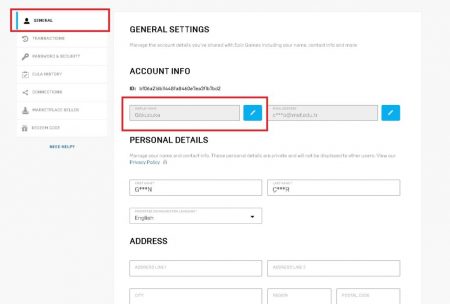
- Starting with the website method , you will need to click on the Login button which should be located in the upper right corner of the screen. Click No in the message that will appear and press the Login button that will be at the bottom of the login menu.
- Enter your information and log into your account. The login process should take you back to the main page and your username will appear in the upper right corner of your screen. Click on your name and then on the “Account” option at the top of the drop-down menu.
- Your screen name will be in the “General” tab and you can change it by clicking on the pencil icon next to it.
- If not, you can log into the Epic Games launcher and click your name in the lower left corner. Click Manage Account in the menu that should appear, and the Fortnite website should appear on its own, which will take you to the last step of the initial method.
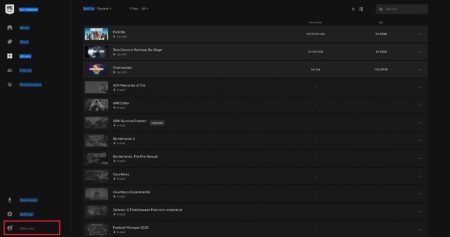
How to change your Fortnite name on Xbox Series X / S and Xbox One?
Like PlayStation users, Fortnite players on Xbox One will also need to change their gamertags to play Fortnite under a different name. Although you can change your name simply by logging into the official Xbox website, Microsoft’s integration can be a bit more complicated.
To change your Fortnite name on Xbox Series X and S, you will need to:
- Go to the Xbox home screen.
- Choose your profile in the upper left corner of the screen
- Select My Profile from the drop-down menu.
- Click Customize Profile
- Select your current username and you can change your gamertag
- You will need to verify the availability of your new username before finalizing the process.
To change your Fortnite name on Xbox One, you will need to:
- Press and hold the Xbox button on your controller
- Go to the Profile and System tab and choose gamertag
- Click on My Profile and select Customize Profile
- Tap on your current gamertag and you can edit it.
- Decide what your new username will be and check if it is available before completing the process
How to change your Fortnite name on Nintendo Switch?
Unlike other consoles like PlayStation and Xbox, the Nintendo Switch relies on Epic’s own network when it comes to deciding the names of the players in the game. That means you will be able to change your name in Fortnite without changing your Nintendo username.
In other words, you can change your Fortnite name through the game’s official website. You will be able to log in with your Nintendo Account if you have not logged into the website before.
- Head to the official Fortnite website
- Click on the Login button in the upper right corner of your screen
- Choose your preferred login method and enter your details
- After logging into your account, you will return to the main page.
- The Login button will be replaced with your current in-game name.
- Click on your username and choose Account from the drop-down menu
- Go to the General tab and select the pencil icon next to your name to change it
How to change your Fortnite name on mobile devices?
Similar to the Nintendo Switch, mobile device users can simply change their Fortnite names through the Epic website. Neither Google nor Apple force their players to have gamertags that are used in every title they play.