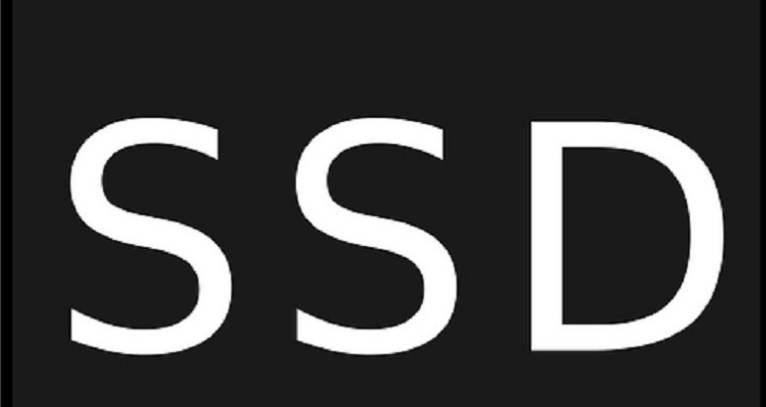In recent times, SSDs (Solid State Disk or Solid State Disk) have gained popularity and have positioned themselves as the best hard drives to store data inside a computer; such that, they have better latency and speed thanks to the fact that they do not have mechanical movement inside, but are based on 3D NAND memory chips, which, without a doubt, will give a better speed in general to the operating system of your PC.
Now, for the computer to go faster, not only is it enough to have an SDD, you must optimize it to achieve maximum performance; and this can be achieved with the TRIM command, which gives instructions to recover the performance of the unit so that the tasks are executed as fast as possible, this, through the indications of data that is no longer being used and that they can eliminate, in order to grant optimize.
Index( )
- How to configure my SSD to have better performance and maximize lifespan?
- Enable AHCI in BIOS
- Make sure TRIM is working
- Keep defrag active
- Configure the SSD without indexing
- How to activate TRIM from CMD on my Windows 10 computer?
How to configure my SSD to have better performance and maximize lifespan?
It is important to clarify that the useful life of an SSD does not begin to deteriorate after 10 years, depending on the conditions in which it is found, that is, if it is not affected by temperature , humidity, falls, etc. Therefore, a solid state disk will last much longer than a conventional one (HDD); however, improving its performance can be essential for its durability.
Enable AHCI in BIOS
Advanced Host Controller Interface (AHCI), is a standard within the SATA interface that allows programs to interact with attached storage drives , in this case the SSD, to ensure that the operating system will support all advanced features.
Therefore, configuring this feature within the BIOS of your Windows is of the utmost importance, for this you must first verify what is the way in which you have configured the SATA interface; the above, within the system BIOS, in the ‘Storage configuration>Configure SATA as>IDE’ section. If the setting is like this, you should exit the operation and start Windows normally to make some settings before switching to AHCI mode.
Next, enter the command prompt in administrator mode, and type the command bcdedit /set {current} safeboot minimal and Enter, what this command will do is start in safe mode when you restart the machine; When doing this you must access the BIOS again and with the same steps as above, now if you activate the AHCI mode, finish by saving the configuration and exit.
When starting Windows in safe mode , you will have to access the command prompt again and run as administrator, then type the command bcdedit /deletevalue {current} safeboot and Enter. In this way, you will already have the IDE mode active in your operating system to optimize it.
Make sure TRIM is working
TRIM is responsible for cleaning the blocks that are ready to be deleted, thus optimizing the performance of the SSD ; this process occurs when the computer is idle so you won’t have to deal with read and write operations. To activate it, you can do it from the command prompt in administrator mode with the command fsutil behavior set disabledeletenotify 0 and Enter.
Keep defrag active
The function of defragmentation on a hard drive is to rearrange the file fragments so that they are closer together for quick access, but for SSDs this function acts as a ‘reTRIM’ which runs the TRIM command to make sure that if does the job of optimizing the drive. To check that it is functional, click on ‘Start’ and type ‘Optimize drives’.
Configure the SSD without indexing
Finally, the Windows indexing service acts by indicating where everything is in order to improve the speed with which file searches are carried out and maintain better performance, but, for SSDs, this is unnecessary and could drain life Useful. So, what you have to do is disable the function ; to do this go to ‘Computer’ and right click on it, choose ‘Properties and uncheck ‘Allow files on this drive to have content indexed in addition to file properties’.
How to activate TRIM from CMD on my Windows 10 computer?
To find out if it is active or not, access the CMD by typing it in the search bar of your Windows 10, when it appears, select it with the right click of your mouse and choose the option ‘Run as administrator’; inside the interface type the command fsutil behavior query DisableDeleteNotify and Enter.
Where, if the result is ‘0’, it means that TRIM is correctly enabled on the computer, but if, on the contrary, the result is ‘1’, it means that the command is disabled and is not running on your SSD; activate it quickly within the same panel with the command fsutil behavior set DisableDeleteNotify 0.