Learn how to add flights to your iPhone calendar automatically. Save time and stay organized with this convenient feature. Never miss a travel plan again!
Adding flights to your iPhone calendar automatically involves utilizing the power of email integration and smart artificial intelligence. By leveraging the information from your flight confirmation emails, your iPhone can intelligently extract relevant details and create calendar events with all the necessary information. This seamless integration not only saves time but also ensures that your travel plans are always up to date.
How To Add Flight To Calendar Iphone Automatically
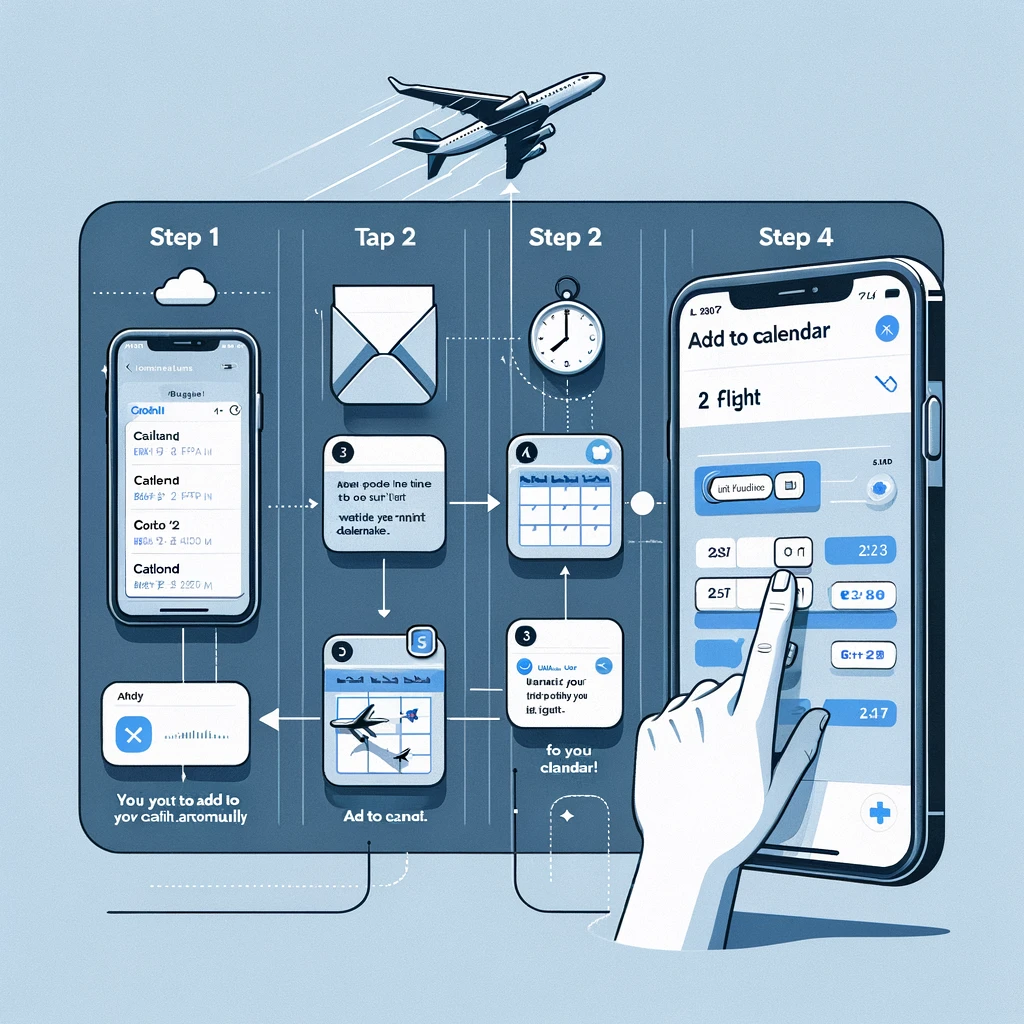
| Method | Description | Steps |
|---|---|---|
| Email Confirmations | Automatically add from flight confirmation emails. | 1. Open the flight confirmation email.<br>2. Tap the “Add to Calendar” notification at the top. |
| Siri Suggestions | Utilize Siri’s automatic suggestions based on email confirmations. | 1. Look for Siri suggestions on the lock screen or Notification Center.<br>2. Tap the suggestion to add to the calendar. |
| Airline Apps | Use the airline’s official app to sync flight details. | 1. Download and open the airline’s app.<br>2. Enable calendar permissions in the app’s settings.<br>3. Book or import flight; the app may add it to the calendar. |
| Manual Addition | Manually add flight information to the calendar. | 1. Open the Calendar app.<br>2. Tap ‘+’ to create a new event.<br>3. Enter the flight details manually. |
| Third-Party Travel Apps | Use apps like TripIt for automatic calendar integration. | 1. Download an app like TripIt.<br>2. Forward flight confirmation emails to the app.<br>3. Set up the app to sync with your iPhone calendar. |
Each of these methods offers a different level of automation and control over how your flight details are added to your iPhone calendar.
To begin, follow these simple steps to set up automatic flight adding on your iPhone:
- Enable Email Access: Go to your iPhone settings and ensure that your email account is connected and properly configured.
- Enable Calendar Access: Open the Settings app and navigate to Calendar. Enable the option labeled Allow Calendar Access for the email account you want to use for automatic flight adding.
- Enable Flight Detection: Head back to the main Settings app and tap on Mail. Scroll down and select Contacts.
- Turn on Flight Detection: Toggle the Flight Detection option to enable it. This will allow your iPhone to scan your emails for flight information and automatically create calendar events.
Automatically Adding Flights
Now that you’ve set up the necessary settings, here’s how you can automatically add flights to your iPhone calendar:
- Book Your Flight: When you receive a flight confirmation email in your connected email account, your iPhone will automatically detect it and display a suggestion to add the flight to your calendar.
- Tap on the Suggestion: Simply tap on the suggestion to add the flight to your calendar. Your iPhone will extract all the essential details from the email, including the flight number, departure time, arrival time, airline, and more.
- Review and Confirm: Take a moment to review the extracted details and ensure the information is correct. Once you are satisfied, tap on the Add to Calendar option.
- Customize the Event: You can now customize the event by adding additional details like notes, alerts, or even modifying the event duration. Make any necessary changes and tap Done.
In conclusion, by leveraging the power of email integration and smart technology, you can easily add flights to your iPhone calendar automatically. This convenient feature not only saves time but also ensures that your travel plans are always up to date. Say goodbye to manual entry and enjoy the benefits of effortless travel organization. Bon voyage