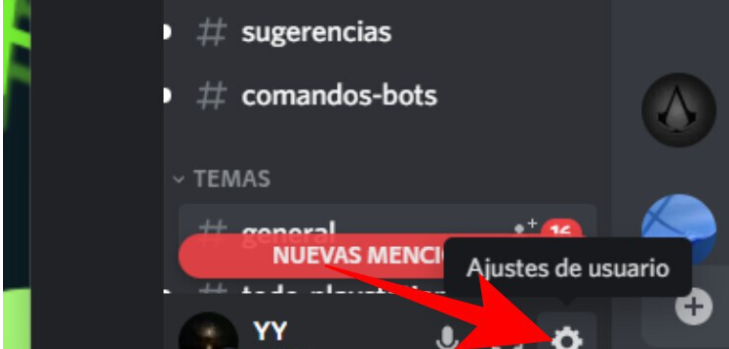How To Use Discord on PS5.Discord needs no introduction. With more than 150 million monthly active users, this chat platform has become the preferred option for those looking for a place to talk, exchange information or meet new people. With text, audio or video chats , sharing your screen and/or on your own or public servers . And from your PC, Mac, smartphone or video game console. And it is that Discord also works with Xbox and PlayStation. Specifically, you can use Discord on PS4 and PS5 .
We are going to tell you how to use Discord on the PlayStation 5 , and thus be able to use your voice chats through the console. It is a combined method, in which on the one hand you must connect to a chat from the Discord mobile or desktop application, and then you take control from the console.
We are going to show you the process step by step, something that you will be able to do both from your mobile phone and from your computer, and we will try to show you both methods. And then you will see that in the end it is easier than it seems to control it on the PlayStation 5 .
How To Use Discord on PS5.
The first thing you have to do is link your PlayStation Network account on Discord . For that, enter Discord on your mobile or in its web or desktop application and access the User Settings . You will do this by clicking on the button on the gear wheel at the bottom left, where your username and profile image appear.

Within these settings, go to the Connections section (1) that you have in the left column or in the mobile menu. Inside, now click on the PlayStation Network icon (2) in the list of services that you can link that appears where it says Connect your accounts.
The steps are the same if you do it from the mobile app . When you click on the PlayStation Network icon, you have to enter your email and password to log in, and then you will have to agree to link the PlayStation Network and Discord accounts.
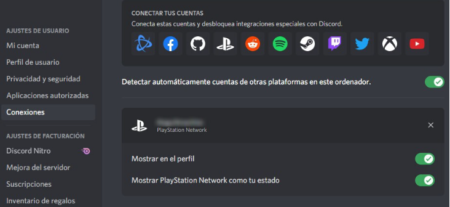
Once you have connected, you will see that in the connections section you now have some options for your connection to PlayStation Network . You will be able to decide if you want to show your account in the Discord profile, so that when someone clicks on your name they can enter the PSN profile, or also show in your status what you do on the PlayStation network or what you play.

Also, both on desktop and mobile, you will see that when you enter a voice channel you will be able to join through PlayStation . This is the first option that you have to activate to access Discord from your PS5.
When you connect to a Discord chat via PSN, a notification will appear on your console . In it, it will tell you that you have joined a voice chat through the PlayStation.
And then, in the console you will have access to the Discord application. And within it, you will have the controls to control the volume and the call . Come on, you connect through the computer or the mobile app, and then you already carry out the controls from the console.