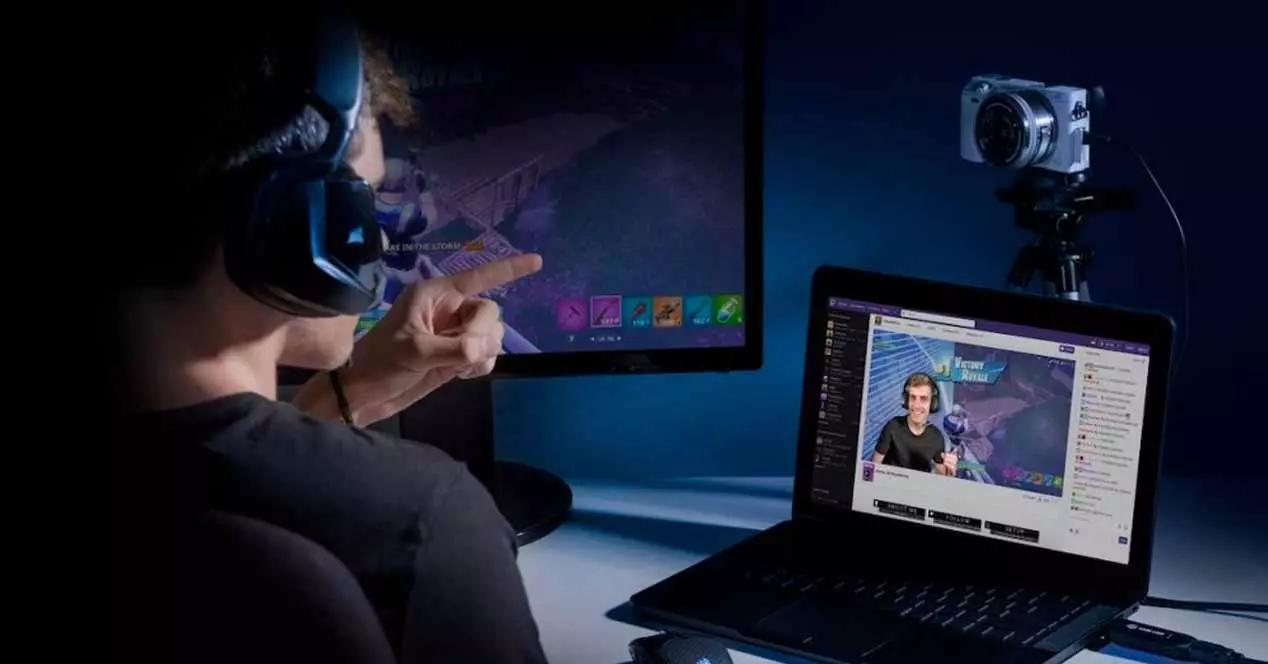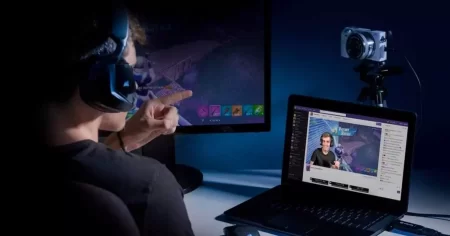 Snapchat was one of the most popular social networks and one of the most used by iOS and Android users until a few years ago. Now it has been renewed and launches Snap Camera to use all Snapchat filters in live broadcasts like YouTube. That is why we will tell you how to use Snap Camera for Live Streaming .
Snapchat was one of the most popular social networks and one of the most used by iOS and Android users until a few years ago. Now it has been renewed and launches Snap Camera to use all Snapchat filters in live broadcasts like YouTube. That is why we will tell you how to use Snap Camera for Live Streaming .
Next, we explain how to use Snap Camera and all the characteristic filters of Snapchat to live videos or video calls.
Index
- How to use Snap Camera for Direct Streaming on YouTube
- Set up the YouTube channel
- Broadcast with Snap Camera
How to use Snap Camera for Direct Streaming on YouTube
The operation of Snap Camera to broadcast live on YouTube is very simple:
- Download Snap Camerafrom the official website .
- Accept the privacy policy and leave your email addressin case you want to receive information about Snap Camera .
- After downloading the setup file on your PC, proceed to the installation.
- When you open the app for the first time, an introduction briefly explains how Snap Camera works. When you’re done, just hit the Finish button.
- Select the filter you want to use for live streaming on Youtube.
- After installing Snap Camera, you need to restart your browserfor it to recognize the new camera features.
- You have to replace your PC’s camera with the program and thus use Snap Camera. At the time of broadcast, all filters in the Snapchat app will be available for you to use on YouTube.
- Lastly, you need to set up the live streaming feature on your YouTube channel.
Set up the YouTube channel
Now look in your browser for the Youtube channel you want to broadcast on and use Snap Camera :
- Click the button with the camera icon. The button is at the top right of the page. This will start the live stream .
- A new window opens in which you have to configure the detailsof the live broadcast, including the name of the broadcast.
- Select “ More options” and click on the standard webcam option .
- The default webcam option you should select is Snap Camera. Accept the changes made and click « Next ».
- When you have made all the settings, select « Next» to start the live broadcast.
Once you start the broadcast, you will be able to see the image with the Snapchat filter . Best of all, if you want to change your Snapchat filter, just go to the Snap Camera app and select the filter you want.
Broadcast with Snap Camera
Snap Camera is not only compatible with Facebook, but also with other streaming services . Currently it can be used with Skype, Hangouts and the popular Twitch . Pretty much any app that has access to your PC’s camera.
One of the most popular applications today is game streaming. Many gamers stream their gameplay and add a Snapchat filter to it to add a personal touch to their photo.
As you can see, using Snap Camera for Live Streaming is very easy , just download the application and follow all the steps.