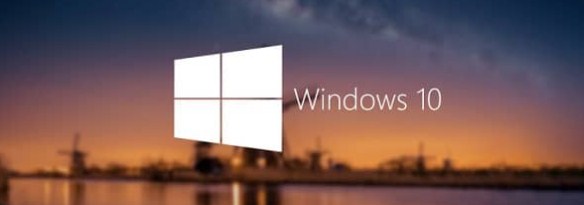Without a doubt, the calculator is one of the most basic options, but useful within the Windows operating system, it allows you to perform mathematical operations from the simplest to the most complex, whether for personal, academic or professional use.
However, you want to use your calculator in windows and sometimes it stops working , are you in this situation? Does your calculator indicate an error or does it close by itself? What options do you have to solve the problem? How do you perform calculator recovery in few steps? We will explain this and more to you immediately.
Index( )
- What to do if the Windows calculator does not work?
- Reset the app
- Reinstall the calculator
- How to reset windows calculator settings?
- How to uninstall Windows calculator from settings?
- How can I reinstall the Windows calculator?
What to do if the Windows calculator does not work?
If when you try to use the calculator application, you do not get it because it does not respond, it indicates an error or when you open it it closes by itself , it is best to execute one of the following procedures to solve the failures of this valuable Program:
Reset the app.
The first option before execution failures is to reset the calculator, if you have no idea how to do it, we will teach you how to achieve it by following a few steps. First Go to the taskbar, and there in the search box, type “Settings”, open the option that is shown to you.
Now select “Applications”, then “Applications and features” , there look for “Calculator”. Then you click on it to access the advanced options, now just click on the “Reset” button. You can now try to run the application in the usual way, to check if the error is solved.
Reinstall the calculator.
When restoring an application, any error usually solves, but there are extraordinary cases in which the error persists, for them, it will be necessary to go one level further, we do this by completely reinstalling the program. As the calculator is one of the most fundamental functions that Microsoft included in its Windows system , it is common to believe that it cannot be uninstalled , however, here we tell you how:
- The first thing is to open the search box from the task bar, or by simultaneously pressing “WIN + S”
- Type “PowerShell” and right click on the resulting application, choose run as administrator.
- Enter the following path: Get-AppxPackage –AllUsers| Select Name, PackageFullName >”$env:userprofile\Desktop\myapps.txt”. This will show you a list of all system apps.
- Locate Microsoft.WindowsCalculator. Take note of the complete code of your version.
- Now enter: Remove-AppxPackage (Microsoft.WindowsCalculator_code). Remember to replace the code with the one shown in the right column of the list. This will completely uninstall the calculator from your PC.
- Finally, to reinstall it, go to the Microsoft Store and download the calculator in its official version. With this new application you won’t have any problems running it.
How to reset windows calculator settings?.
It may be that the error that your calculator throws is actually related to the user profile and therefore, with its settings on the software, when this is the situation, the procedure to follow is to create a new user account if you have administrator permissions better.
- The first thing is to open the settings app(as before, you can find it in the start menu).
- In the “accounts” section choose “Family and other people”. You will see a button with a “+” symbol called “Add someone else to this team”, click on it.
- To create a local account, you just have to select “I don’t have this person’s login data”, then “Add a user without a Microsoft account”.
- It will ask you for some security data, enter it and remember it for the future, click on next and you will have created a new user profile.
- From the beginning, select the user icon, a list will be displayed that now includes the new user created, click on it to make the change.
- Wait for the system to load and check that, under this profile, your calculator works correctly.
How to uninstall Windows calculator from settings?.
The Windows 10 configuration menu has, among its functions, the option to uninstall programs , the calculator is no exception, if you feel more carrying out this activity from this interface, we will explain it to you. In the settings menu look for “Applications”, then “Applications and features”, there locate “Calculator”. Giving a single click on the program, or you will see the option to “Uninstall”
How can I reinstall the Windows calculator?
In addition to the way that we explained previously, which consists of uninstalling the application and going to the Microsoft Store for the new download, there is another method to install the Windows 10 calculator again.
You should consider that this method does not only reinstall the calculator, in fact, it is aimed at reinstalling the complete package of default applications on your computer, including Alarms and clock, Contacts, Camera, Opinion Center, Mail and calendar, among others. . If you are sure you want to try this option, you just have to:
- Open the search box from the task bar (or with “WIN + S”)
- Search for “PowerShell” and right click on run as administrator.
- Run the following: Get-AppXPackage -AllUsers | Foreach {Add-AppxPackage -DisableDevelopmentMode -Register “$($_.InstallLocation)\AppXManifest.xml”}
- Wait for the process to finish, and with it all the default applications of your Windows 10 PC will be factory reset.
In summary, there are different ways to solve any fault in your calculator, with the methods mentioned above you will surely find the solution, depending on the severity, you may find simpler or more complex solutions .