Learn how to hide a file or folder on Android using simple and effective techniques. Protect your privacy and secure your confidential data with these methods.Sometimes Android gadget owners need to hide files or folders from third-party users who have access to the device. We tell you how to do this.
How to Hide a File or Folder on Android.
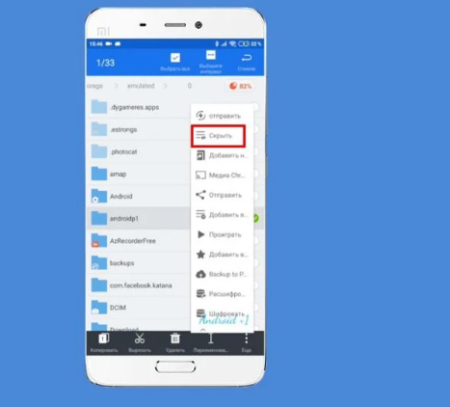
Using system tools
The easiest way to hide a folder on Android is to add a period (.) at the beginning of its name. This makes the folder invisible to most file managers and galleries, as the system considers it a system folder.
To do this, open the file manager on your device, find the folder you want to hide, and rename it by adding a period at the beginning of the name, for example, “.hiddenFolder”. After this, the folder will become hidden. To see it again, enable the “Show hidden files” option in the file manager settings.
This method does not require installing any third-party apps and is suitable for most Android devices. However, the files can be easily found if you enable showing hidden files, and this method does not provide password protection.
Using the file manager
Many file managers, such as ES File Explorer, Total Commander or Solid Explorer , allow you to hide folders and files. In these applications, simply select a file or folder and select the “Hide” function.
Source: YouTube channel Plus 1 / Hiding a folder in ES File Explorer
To do this, install a file manager that supports hiding files, such as ES File Explorer or Total Commander. Then open the app, find the folder or file you want, long-press it to select it, and select Hide.
This method allows you to quickly hide and open files, but it requires installing a third-party application, and some file managers may be paid or contain ads.
Hiding photos and videos in the gallery
There are several methods to hide photos or videos. One of them is to create a “.nomedia” file in the folder with the photos you want to hide. This prevents the images and videos from being displayed in the gallery. Open the file manager, find the folder with the images, create a new file and name it “.nomedia”. After that, the files in this folder will not be displayed in the gallery.
Some smartphones, such as Samsung and Xiaomi, have a feature for hiding albums in the gallery. Go to the gallery, select an album and enable the “Hide” option. You can also use archives by packing photos into a ZIP or RAR archive and setting a password for it. RAR or ZArchiver applications are suitable for this.
The files become invisible to standard applications, which makes this method convenient. However, the files can be found through the file manager, and these features are not always available on all devices.
Using third party applications
There are dedicated apps for hiding files and folders on Android, such as AppLock , Vault , Calculator Vault and KeepSafe . AppLock allows you to password protect access to apps and folders, Vault is used to hide photos and videos with password and encryption support, Calculator Vault pretends to be a regular calculator, and KeepSafe creates a secure vault.
To use AppLock, install the app from Google Play, open it and select the files or apps you want to hide. Set a password to access the hidden data.
This method provides a high level of security thanks to a password and encryption, and allows you to hide not only files but also applications. However, it requires the installation of a third-party application, and access to all features may require a paid version.
Using Secure Folder
Some devices, especially Samsung models, support the Secure Folder feature. This is a password-protected folder for storing personal information.
To use Secure Folder, go to your phone’s settings, find the “Biometrics and Security” section, activate “Secure Folder” and move the files you want to hide into it.
Play
This method provides a high level of security because the folder is protected by a password or biometrics. However, it is only available on certain device models, and not all file types can be moved to a secure folder.
Using Archiving
You can use archivers to hide files, which will allow you to not only hide files, but also protect them with a password. Applications such as RAR or 7Zipper allow you to create an archive and set a password on it.
Install an archiver such as RAR or 7Zipper, open the application, select the files you want to hide, create an archive and set a password.
Archiving provides a high level of security due to password protection and allows you to store multiple files in one archive. However, it requires the installation of an archiver, and the files must be unpacked each time to access them.
Using Cheat Apps
Some apps hide files by pretending to be regular utilities, like a calculator or notes. For example, Calculator Vault looks like a calculator, but when you enter a certain code, it opens up hidden files.
This method provides a high level of obfuscation and adds additional password protection. However, using such applications can be inconvenient for frequent access to files and requires the installation of a third-party application.
