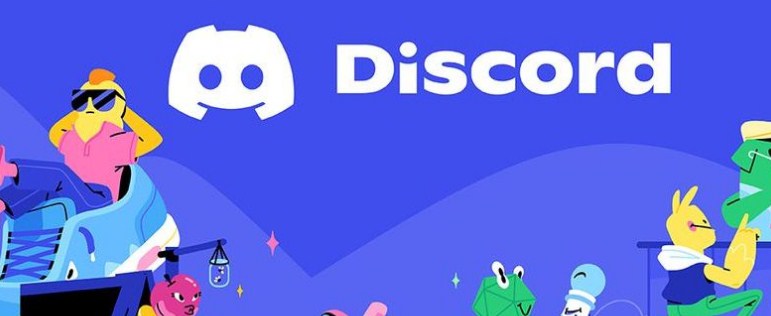How To Create A Discord Server.Do you know Discord? This is undoubtedly one of the platforms most listened to to date by the gamer community, it consists of a freeware instant messaging service , which works by means of VoIP voice chat, video and text chat to be able to communicate with channels through servers.
The platform is available for both Microsoft Windows, MacOS, Android, iOS and even Linux , but how to create a Discord server? And how can you grow the community of your server? In that post we will explain what you need to start with your Discord community
Index( )
- How do I create my own server on Discord?
How To Create A Discord Server
To get started, the first thing you need to do is download and install Discord , this platform is compatible with Windows, Mac, Android, and iOS . Now, to create your own server, go to the column on the left where the servers you are connected to appear, then press the plus icon and choose the “ Create server” option on the screen that will appear. .
However, you can choose a name and various aspects of the server to customize it a little more to your own style and put a profile picture or avatar , finally, when you create it they will put a link, which is like an invitation to send it to whoever you want to join.
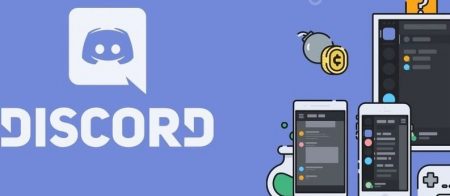
Steps to customize your Discord server.
When you have created your Discord server you must configure it, both in its language , the verification level, manage the roles or functions for members and know how to invite players to your Discord server. Now, as we explained before, when you create your server you can choose the theme you want , in addition, as a preference, you may make channels in which “No Safe For Work” (NSFW) adult content is shared.
This means that Discord will ask anyone who wants to enter an age verification , as it is an alternative to avoid misunderstandings, and to be able to continue with channels that indicate the type of content for viewers from the beginning. On the other hand, being in Discord you can use tags, add games to your library, create or make emojis with custom images, put and even change custom statuses about what you play, put a music bot and of course to add your friends . Also, get interesting servers from Disboard.org .
To do this, go to the top left and click on the name of the server, then a drop-down menu will appear in which you will select “Server Settings”, once the panel is open you must go down until you find “Community” which is in the bar on the left, now, press the “Start” button and start configuring the settings of your public server .
How To Create A Discord Server;5 Easy Steps.

Discord is another platform where you can interact with your friends to grow your server, invite people you know and get people to join your Discord server by sharing the link on social media or other websites you enter and know more about. your content. However, the option to create or join a group is another way to grow your Discord server, as groups are servers that are connected to each other.
By joining groups, users from all servers in the group will chat with each other and it could be a way to get people to take over your server , but you need to find a group that is looking for members to make it much more feasible, these sites they have a section where you can submit your own server for your own listing.
well defined channels
Doing it consists of adding a category for your channel , and to do so you have to go to your server icon and right click or touch the chevron that is to the right of your server name, type the name and when you are done, make sure drag and drop it where you want it to be in the channel list.
Read and write permissions
To do this, you must go to one of the users of the channel and right click, remember that when assigned the role created so that this user has permissions, it will not be accessible to all . Continue by right clicking, and select “Roles”, once in this part you can activate a box of the created role with the necessary permissions.
video calls
To make video calls, go to the “Friends” icon, then you can open a list where all your friends from your Discord server are. Now, you must place the cursor on the name of the user you choose to make your video call and click on the “Video” icon, since by pressing this option you will be able to enable a video conference directly with the user.
Assign roles.
Discord will allow both creating, deleting or assigning permissions to roles, this means that they have an aesthetic value, offering to delegate permissions to certain groups of users in Discord, since it is possible to create an administration system for certain ranges of public servers, that is That is, it is like a kind of mark for a trusted person , who help or collaborate on your private server and to assign permissions to the roles just follow these steps:
- First, click on the “Roles” tab found in the menu.
- Once there, select “Server Settings”
- Then, click on the plus icon “+” and assign it the specific permissions for the entire server that you want it to alter.