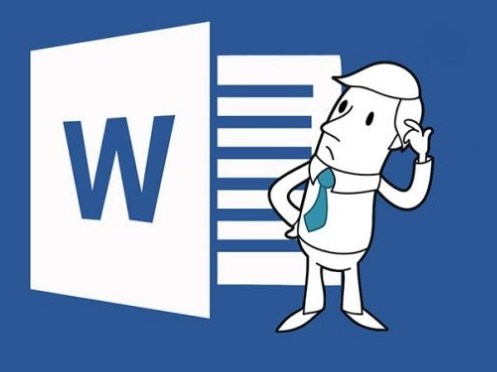How to write letters with accent marks in Word. Most Microsoft office programs have English as their default language , and although there are some words in English that have an accent, they are relatively few. On the other hand, in our language there are many words that need and carry an accent.
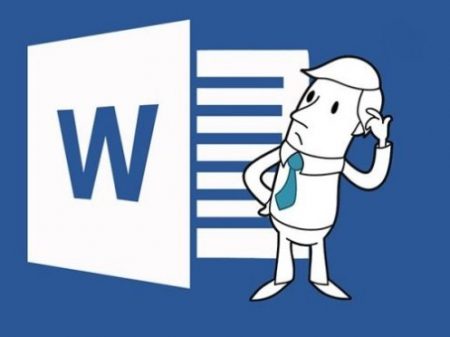
For this reason, we would like to show you what are the easiest ways for you to accentuate your words in a Word document and in this way have a perfectly careful spelling when delivering your work, reports, important documents, etc.
Index( )
- In which versions of Word can you quickly add accent marks?
- How do you get letters with accent marks inside Word?
- Inserting the symbol
- Using keyboard shortcuts
- with ASCII codes
- What to do when the letter with the accent mark does not appear in Word?
In which versions of Word can you quickly add accent marks?
In all versions of Word you can add accents, what changes is the way to add them , there are several ways to add , add or accent your words in Word. You should also know that there are methods that are faster than others, there are others that are very effective but have more steps.
The truth is that Word always lets you add accents and correct your spelling and in case you were wondering by chance, it also allows you to perform many other tasks such as adding a hyperlink , something that is essential when citing or giving credits to a web page.
How do you get letters with accent marks inside Word?
As explained before, there are several ways to get accented letters, but the most common is by using the Insert Symbol tool . But although it is the most common it is also one of the slowest, you can use it if you really do not have many words that you want to accentuate and speaking of words, it is normal that by typing fast you repeat some, do not forget to search and find the repeated words in your Word document.
Remember that there are also other faster and more recommended methods, if you are writing a long document, such as a job or even a thesis. Next we will show you those methods we are talking about.
Inserting the symbol
Now, how can I insert symbols? Well, to do so you must first have your document open and then click on “Insert” where the upper toolbar is. Then up In the right corner of the menu, you will find the “Symbol” option.
Once the option is selected, a box will appear as a tab that contains all the symbols that Word allows. Click where it says “More Symbols” . And look for that accented letter that you want to insert into your document to finish, just click on “Insert” and that’s it, if you want to accentuate many words, read below.
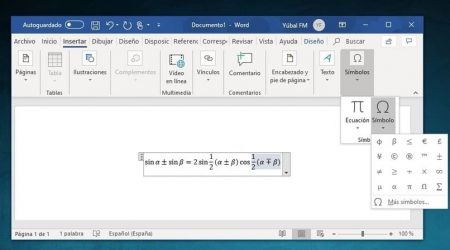
Using keyboard shortcuts
One of the fastest and most recommended ways is using the keyboard, we all use the keyboard, and we handle it very well, but there are certain shortcuts that make accenting fast and precise and it is very helpful when writing documents that have a lot of text. Therefore, they require a large number of words to accentuate, yes, you will have to memorize the correct combinations so that you can accentuate well.
How are you going to do it? You must memorize the following combination “Ctrl”- “Capitals”-“Apostrophe” (it is the key next to the ñ)-“Grave accent” (which is the key that goes before 1). For the “à”, it is “Ctrl” and “Grave Accent” at the same time and play the “a”. For the “á” touch at the same time “Ctrl” and “Apostrophe” and then the “a”.
with ASCII codes
When we talk about ACII code we refer to the American Standard Code for Information Interchange. These are a set of codes that are used in web or electronic communication, they are also called Alt Codes, since to enter the code you must use the “Alt” key . In order to add accents with the Alt key, you must first locate where you want to accent.
Each letter is encoded with a number , this means that if you want to place the letter “à” you must write “133” while holding down the Alt key. All these codes are easily found on the internet, but if you do not want to search too much, below We leave an image where some examples of codes appear.
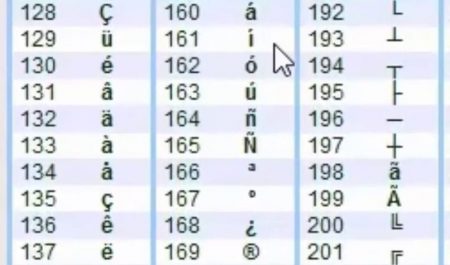
What to do when the letter with the accent mark does not appear in Word?
Many times the letters you accentuated may not appear, or the results may not be what you expected, but calm down, don’t panic when you go to place an accent, Word is programmed to accentuate words that need it or have the accent mark.