How To Post A Gif On Instagram Story.We are going to explain in a simple way and step by step how to use any GIF image in your Instagram stories . To be able to do this trick you need to have installed a keyboard with support for GIF images , such as the Google GBoard keyboard (you have it in Google Play or the Apple Store ) or Swiftkey (also available on both platforms. For this tutorial we are going to use Swiftkey , but as we say it also works with others.
How To Post A Gif On Instagram Story

To start creating your Instagram Story with any GIF you want, you must first open the application, and once you are inside, click on the button to create a new Instagram Story , which is the one with the camera icon and is on the top left of the screen.
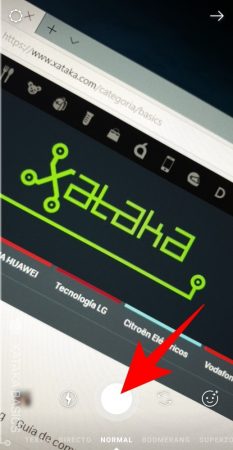
Now take a photo or video to create an Instagram Story as you would at any other time. It does not matter if it is a selfie or a photo with the rear camera, simply point with the Instagram camera and shoot to take the photo.
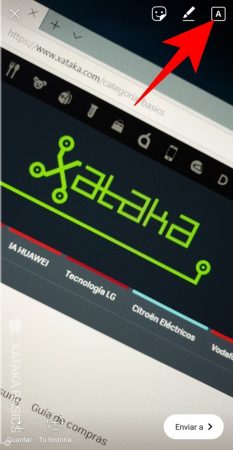
Once you take the photo or video, you will go to the preview screen, where you can add elements before publishing it as a Story. Here, press the button to add text , which is the one you have at the top right with the icon of a framed letter A.
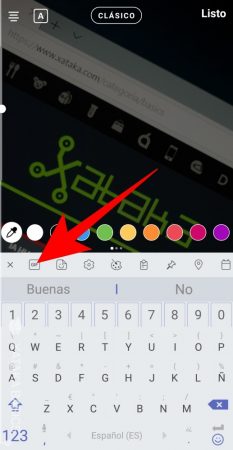
You will enter the writing mode to add a text to the Instagram Story, and when this happens, the keyboard of your mobile will automatically open. This is where the important thing comes now, and that is that instead of typing you must click the icon to use a GIF on your keyboard . The keyboard will then go from showing you letters to showing you GIF images.
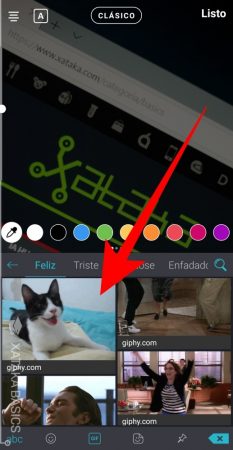
Once you are in the GIF image selection mode, now use your keyboard to find the one you want to add to your Instagram Story. Once you find it, click on the GIF image you want to add .
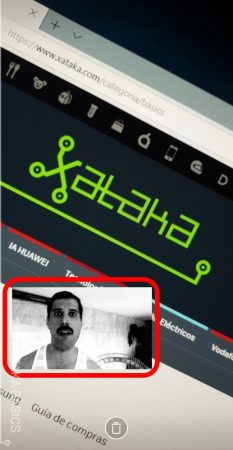
The GIF image will be added to the story just like any other sticker. Now you can hold your finger down on it and drag it to place it where you want in the story. You can do this with total freedom as you would with any other element that allows you to use Instagram. You can also tap and move two fingers to change the orientation or size of the GIF according to your needs.
With this method you can add all the GIFs you want , and include any other native element of Instagram Stories such as texts and other GIFs. You have total creative freedom. Once you are done, publish your Instagram Story as you would any other.
