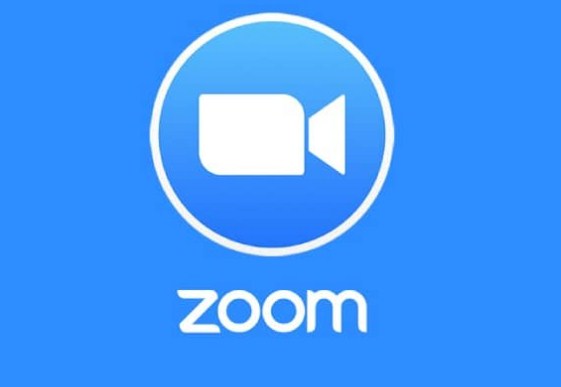Zoom has been considered one of the very useful platforms for videoconferencing with large numbers of people, which is very advantageous for many companies worldwide. However, sometimes we reach a point in our lives where we want to detach ourselves for a while from those applications that consume most of our time and we do not give it the opportunity to carry out other activities.
For this reason, in this article we will be giving you the help regarding the procedure of uninstalling the Zoom application so that you can take a break or simply want to get rid of it to download another video call app.
Index( )
- What is the procedure to uninstall Zoom correctly?
- On windows
- From a MacOS
- From an Android phone
- On an iOS device
What is the procedure to uninstall Zoom correctly?
This application has been considered one of the most popular video conferencing tools in the world, as it provides the benefit that users can easily communicate through a video call when it becomes difficult to meet physically. However, it happens that this application may not be the favorite of some users, this may be because this app is complicated to manipulate or there are some other reasons why you want to delete the Zoom app.
Now, depending on the reason why you want to remove the Zoom application from your device, here we will help you to remove Zoom and open yourself to other options. Likewise, for this we will offer you the options of being able to uninstall the app or simply delete the folder of this application completely so that it disappears completely. However, to carry out the uninstallation, you must complete a series of steps that we will be presenting.
On windows
Uninstalling the Zoom application in Windows can be done in three different ways which are from the settings menu, from the Zoom folder or from the control panel. Here we will be teaching you the three different ways so that you can do the one that appears the most to you.
- From the control panel
- Enter the Windows menu that is in the lower left.
- Click on the “Control Panel” option.
- Then in the pop-up window that will appear, click on “Uninstall a program” found in the programs section.
- Next, look for the Zoom application and click on the “Uninstall” option found at the top of the window.
- Finally, confirm that you want to uninstall the program by clicking “Yes”.
- From Zoom installation folder
- Enter the Windows menu.
- Click on the option “This team or Team”.
- Then, it enters the storage of “System (C 🙂 or Local Disk (C :)”.
- Now go into the “Program Files” folder.
- Find the Zoom folder and right click on it.
- Then click on “Delete” and confirm the deletion.
- After this, the application will be removed and uninstalled.
- From the system setup menu
- Enter the Windows menu that is in the lower left part of the screen.
- Click on “Settings”.
- Now click on the “Applications” option that appears in the main menu.
- Then, type the word Zoom in the search bar of the window.
- Later, click on Zoom and select uninstall.
From a MacOS
To uninstall the Zoom application on MacOS, we will present you with two options due to the two different versions of MacOS, as they have different alternatives to be able to remove the Zoom App. Here we present the procedure to comply with:
- On MacOS version 4.4.53932.0709 and higher
- Go to the Zoom desktop application.
- Now select zoom.us which is at the top of the screen.
- Then select “Uninstall Zoom” and confirm the uninstallation.
- On macOS at version 4.4.53909.0617 and lower
- Go to “Finder”.
- Now select on “Go” which is at the top of the screen.
- Then select “Go to folder …”.
- Now enter ~ / .zoomus /
- Then move ZoomOpener to Trash.
- Once the aforementioned step has been carried out, you must do these same steps for the following folders:
- Folder: / Applications /Move to Trash: us.app
- Folder: ~ / Applications /Move to Trash: us.app
- Folder: / System / Library / Extensions /Move to Trash: kext
- Folder: ~ / Library / Application \ Media /Move to Trash: us
From an Android phone
On phones with Android operating system, you can uninstall the Zoom application in two ways: one would be from the Google Play Stores app and the other would be from the configuration option.
- From Google Play Store
- Enter the Google Play Store app .
- Then, type Zoom Cloud Meetings in the search bar and enter the app.
- Now select uninstall and confirm the uninstallation.
- Uninstall from Settings
In this case you can do it because if you did not download the application directly from Google Play Store, but with the APK file, you can also uninstall it from the settings menu of your phone. Something important to highlight is that the settings menus and options may be different from the procedure that we are going to mention below and this is due to the Android version .
- Enter settings.
- Then, look for the option of Apps or Applications.
- Now in the “Applications or application settings” option, you should finally find the folder where all the installed applications will be thrown at you.
- Next, find the Zoom app and select it.
- Then, select uninstall and confirm the uninstallation.
On an iOS device
On an iOS device, the procedure is very simple to perform and it is only one that can be implemented to completely eliminate the Zoom App.
- Enter the configuration app.
- Then select General.
- Next, click on “iPhone Storage or iPad Storage”.
- Then, find the Zoom app and select it.
- Now click on “Remove application” and confirm the removal.