How To Turn off Chrome Notifications on Android.Google Chrome is the browser par excellence on Android phones , as it is installed by default on devices with the Google operating system. Like other applications on a phone, the browser can also emit notifications, something that happens with a certain frequency. Many users do not want these notifications on their phone. That is why many are looking for how to remove Chrome notifications on Android.
How To Turn off Chrome Notifications on Android.

Google Chrome on Android leaves us with various types of notifications . The browser usually sends us a notification when a web page is asking us for permission to issue notifications, for example. Also, if there is an extension that wants to send notifications, the browser will notify us of it. The normal thing is that the browser blocks notifications that are considered intrusive or misleading on some web pages, in addition to recommending us to keep this in this way, but it may happen that this does not always work correctly.
Clear all notifications.
If we have made the decision to block notifications from all sites in the browser on our Android phone, these are the steps we have to follow:
- Open Google Chrome on your Android phone.
- Click on the three vertical dots at the top right of the screen.
- Go into Settings.
- Go to Site Settings.
- Click on the Notifications option .
- Turn off all notifications at the top.
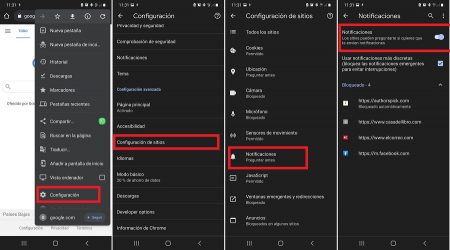
Block notifications from some sites.
The other option is to remove only notifications from some sites in Chrome for Android. That is, if there are some web pages that are especially annoying with their notifications, we can choose to block or delete only these. This is something that will help us to have a better experience when we are navigating our phone. The steps to do this in the browser are:
- Open Google Chrome on your Android phone or tablet.
- Go to the web whose notifications you do not want to receive.
- Click on the three vertical dots at the top right of the screen.
- Go to Information.
- Enter Permissions.
- Go to Notifications.
- Then select the Block option.
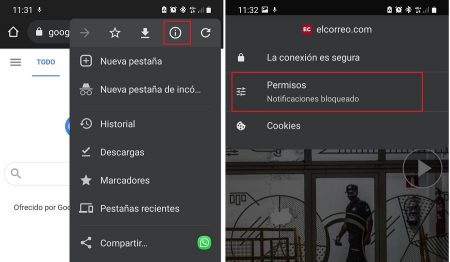
We have to repeat this process with those web pages whose notifications we want to block on Android. In this way they will stop issuing notifications in the browser. It is a simple method, but it works well when it comes to removing notifications in Chrome for Android.
