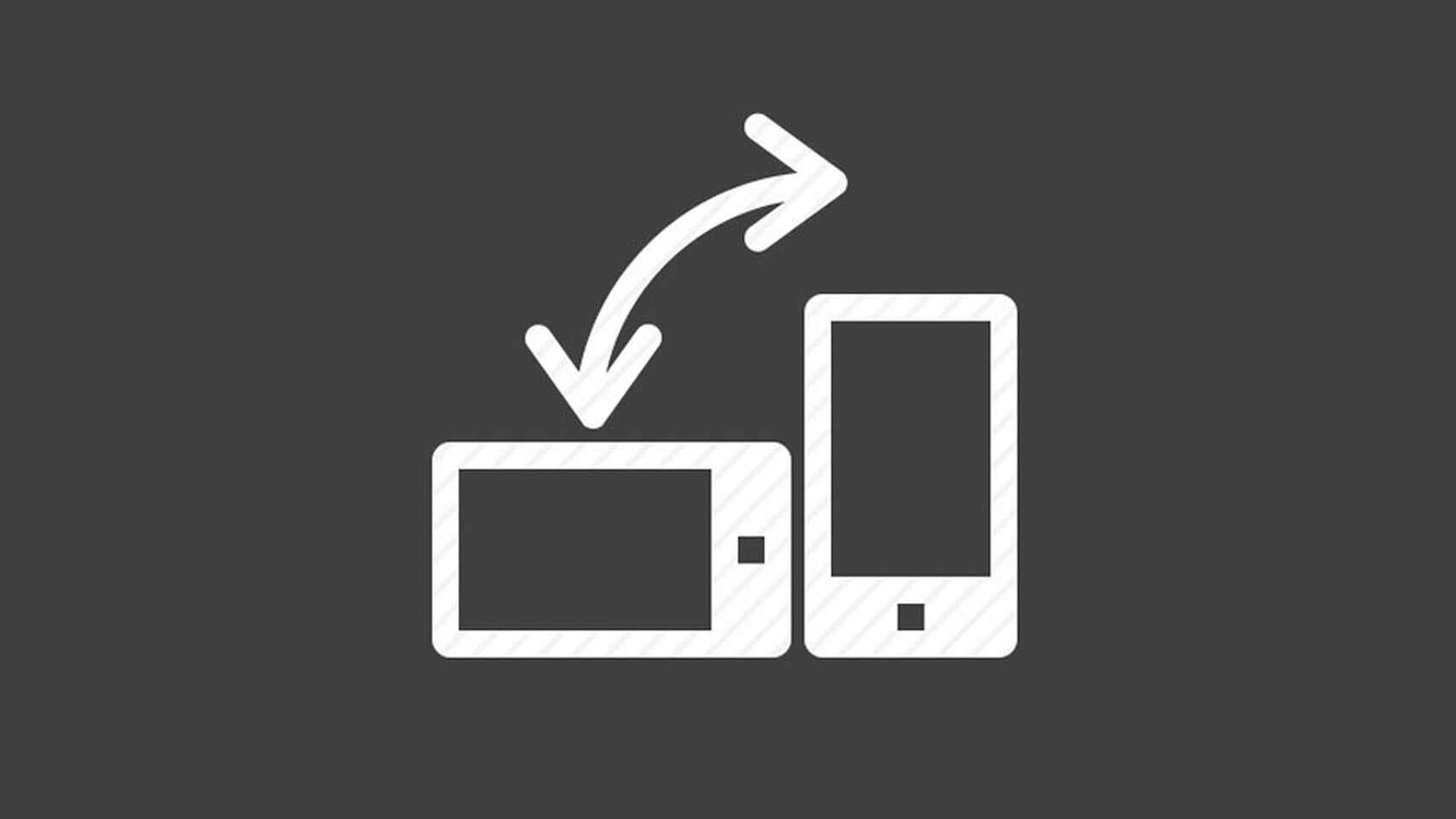How to turn off auto rotate on iphone.Your iPhone screen can switch between portrait and landscape orientation depending on how you hold it. Follow these steps to disable the iPhone’s auto-rotate setting.
- Swipe down from the top right of the screen.
- Tap Portrait Orientation Lock to turn it on..
How to disable auto-rotate settings on an iPhone 11/how to turn off auto rotate on iphone.
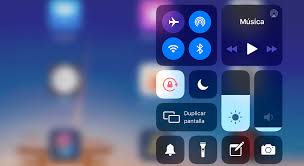
The steps in this article were performed on an iPhone 11 on iOS 13.6.1.
If you are using an iPhone that has a Home button, you will need to swipe up from the bottom of the home screen rather than swipe down from the top right of the screen.
Step 1: Swipe down from the top right of the screen to open Control Center.
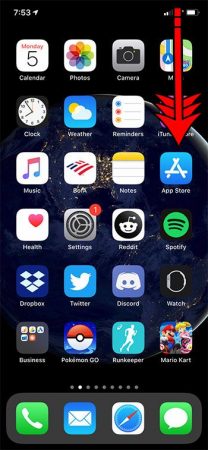
Step 2: Tap on Portrait Orientation Lock to enable it.
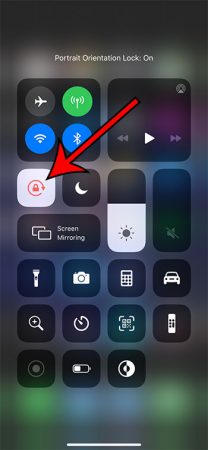
You should now find that your iPhone screen will stay in portrait mode even if you rotate the screen.Note that certain apps will still open in landscape mode regardless of whether orientation lock is enabled or not.You can turn auto-rotate back on by going back to the Control Center and tapping the portrait orientation lock button again.
How to prevent the screen of your iPhone mobile phone from rotating
Let’s see how you can safely continue using your iPhone, whatever your position, without the screen turning. To do this, follow these simple steps:
Step 1. Turn on the screen of your device. You don’t need to unlock it .
Step 2. From where the Home button is located , under the screen, slide your finger up to, more or less, the middle of the screen. You will see that, from the bottom, a menu with several options pops up.
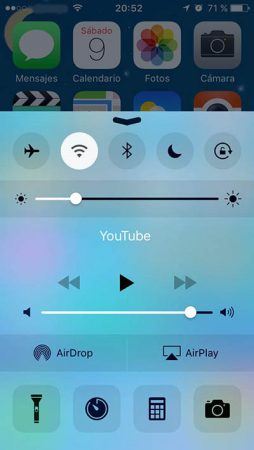
Step 3. At the top of this menu, there are several icons . The last of all has a drawing of a padlock inside a circular arrow . Well, if the strokes of this icon are gray , it means that you have activated the rotation, so to deactivate it, simply click on the icon. From now on, even if you tip over the phone, the screen will not rotate, and you can continue to use it in any position. If, on the other hand, the strokes of said icon are blank , it means that you have disabled the rotation, and if you want to activate it, as in reverse to what was previously commented, press it, and the screen will rotate again.
In this way you can, at any time, activate or deactivate the rotation or rotation of the screen of your iPhone, even without having to unlock it.