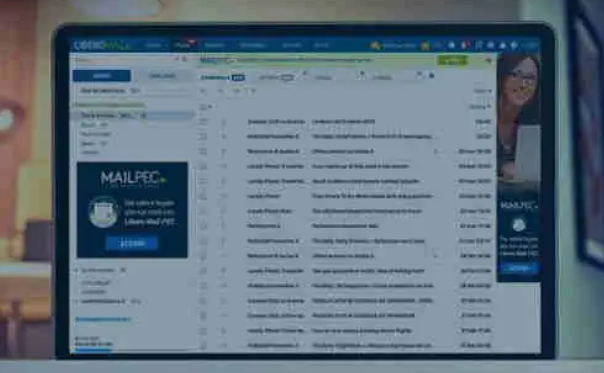Email allows us to send messages, attachments and files useful for work, entertainment and study, but it is often difficult to choose the best platform. In recent years, Google , with Gmail , is certainly one of the most loved solutions by users, a condition due to its ease of use and compatibility with many devices, as well as particularly large attachments in terms of megabytes.
Maybe you are among the people who have an account with the Libero platform and don’t know how to import information from this service to Gmail . Today we will try to understand how to switch from Libero to Gmail in just a few steps. For further information on Libero Mail we recommend you also read the Libero email guide .
How to transfer all your Libero emails to Gmail

If you are in a situation where you already have a Libero Mail account and there are a lot of emails on the server, then you may feel the need to transfer them to the Google server, perhaps avoiding doing it manually for each email message. .
Libero emails can be routed to your Gmail account without any problem, but first of all you need to create a Gmail account . Go to the official Gmail website and create one if you haven’t already done so, otherwise just go into your Gmail email profile and click, at the top right, on Quick Settings ( gear icon ) and then on the View option all settings . _ From here select Accounts and import , scrolling down you will notice other sections, click on Check mail from other accounts and press on Add an email account.
A new window will open in which you will have to enter your Libero email address , confirm by clicking Next . From here check the option Import emails from my other account (POP3) and click Next again.
In the POP Server item , enter the Libero server data, specifically:
- popmail.libero.it
- Port 995
If your aim is to let a copy remain on the Libero Mail server, then it is advisable to switch to the IMAP protocol . To best configure it, enter the data:
- imapmail.libero.i
- Port 993
To complete the configuration, select the ticks: Always use a secure connection (SSL) when downloading mail and Apply label to incoming messages and click Add account . After a few minutes, by clicking on the Incoming messages section you will see your messages in Libero Mail in Gmail . This procedure is identical for both PC and mobile configuration.
How to transfer contacts from Libero mail to Gmail
You will know very well that an email provider does not only have the function of archiving sent and received emails, but also allows you to synchronize your contact address book to speed up the automatic filling process. Although it is possible thanks to the Libero Mail site and through the application to transfer contacts from Libero to Gmail , the process is slightly more complex than that of emails; so, try not to get the steps wrong because you may not get the desired result.
The first step to take is to access your Libero email and click on the Address Book item , which you will find in the top menu bar. At this point, in the left column, you will have to click on the three horizontal lines , right next to the Contacts option . From here select Export . As you can see there are more items to tick, select: Include distribution lists and CSV . Then confirm by clicking on Export . This process allows you to download to your device, be it your PC or other, a file in CSV format with the information of all your contacts inside. As you may have deduced, now is the time to import this file into your Gmail address book , let’s see how to do it.
Launch Gmail and select the account you want to transfer contacts to. Enter the Google Contacts section by clicking on the little man icon in the right bar (the page can also be reached from this link: https://contacts.google.com/ ) and then on Open in a new tab . On the following page, in the menu bar on the left, click on the Import item and then on the Select file button . At this point all you have to do is press Import to import the CSV file which will be uploaded to Gmail. If you are interested, we have also written a guide on how to transfer contacts from Outlook to Gmail .
How to save Libero mail emails on PC or USB stick
Over the years, the email inbox fills up quickly and it is often difficult to find the message we need. This condition leads many users to save specific email messages on their hard disk or on a USB stick , always carrying the original file with them.
Each provider has a different method for saving emails on PC ; in fact, you will have to apply a different approach with Libero Mail , Gmail , Outlook , iCloud or Yahoo Mail .
You can perform this operation both from Web Mail and from the Libero client, but we recommend doing it directly on the Libero website to avoid problems. Then go to Libero Mail and identify the email you want to save on your PC or USB stick. Select it by clicking on it and press, at the top of the command bar, on Other options (icon with the three horizontal lines) . From here you can select two options: Print and Save email as file .
By choosing Print , a new window will open where you will have to set save as PDF in the Destination item . Click Save and select the folder where to export the file. You can save the PDF file on your PC or directly on the USB stick if you have it connected to your computer. By selecting Save email as file instead, the selection folder for saving the email in EML format will automatically open : choose a folder on the PC or USB stick.
How to switch from Libero Mail to Gmail without changing your address.
By transferring your contacts and emails from Libero Mail to Gmail, when you send a new email message with the Google service the recipient will automatically see your new digital address. Can I change service without losing my Libero email address ? Fortunately, the answer is: yes, it can be done. Let’s see how.
We need to start from your Gmail account , access the email address to which you intend to send Libero emails and click on the gear icon , located at the top right. From here click on View all settings and immediately after on Accounts and import . By scrolling down with the mouse you will notice different options, you will have to click on Send message as , and shortly after on Add another email address .
A yellow window will open where you will have to enter your email address and obviously your Libero Mail name . Now you have to be very careful with this step, as you will have to uncheck the Treat as an alias option . Press Next Step and enter your SMTP server information . Specifically for Libero Mail the information is: smtp.libero.it , Porta 465 , email and password you chose for your Libero account.
At this point, tick the Secure SSL connection item and finally finish the configuration by pressing Add account . Libero Mail will send a verification code to your Gmail address , confirm the code by entering it in the appropriate window and click on Verify . With this method with liberomail you will be able to send emails with Gmail and have your contacts view the old digital address . For further information, also read the guide on how to synchronize Gmail with other email accounts .
How to set up automatic replies on Libero Mail
Among the many features of Libero Mail there is also the automatic reply , but how to set it up? If you often receive Libero emails and you knew very well the answer you would give, then this solution could help you.
Access Libero Mai l from your web browser and click on the gear icon at the top right. In the menu that appears, select Settings ; immediately afterwards press on Mail in the left bar. Select the Auto Reply option , at the top right, and fill in your custom message. Activate the Automatic Reply button and check the Send absence notice only during this period item . Now set the reference period and complete the configuration by clicking on Save . To level the playing field you can also read our guide on how to set up an automatic reply on Gmail .