Don’t know how to share a PDF as a link? This quick guide from PDFLiner experts will teach you how to link a PDF, set up access, and send files.
How to Share a PDF as a Link: Easy Way to Send Docs to Recipients
There are several ways to send documents, templates, and forms to recipients. One of the most convenient is creating a PDF link to download the finished file. It can be added to an email or message at any convenient app. We’ll tell you how to share a PDF using PDFLiner, how recipients can work with it, and what other powerful tools PDFLiner offers.
How to Link a PDF
Download link generation is one of the fastest ways to share content with the right people. Many modern documentation editors offer such features. If you are looking for the easiest and quickest solution on how to share a PDF as a link, try PDFLiner. It has a beginner-friendly interface, so you don’t have to spend much time finding the right instrument. You can edit a document from your collection or pick and fill out a form from the site’s library and then send it to recipients in a couple of clicks.
Here is a simple tutorial on how to send a PDF as a link:
- Upload your file. On the start page, you will find a red button with which you can upload your paper to the editor. You can also take the form or template you need from the collection on the site.
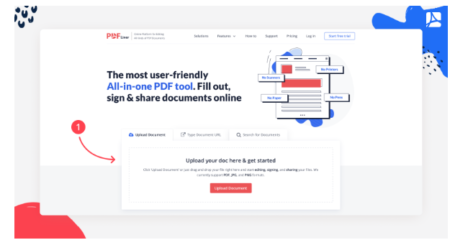
2.Make changes. PDFLiner offers a wide range of tools for working with PDF files, texts, images, fillable fields, signatures, and more. Make any necessary changes, and move on to the next step when ready.
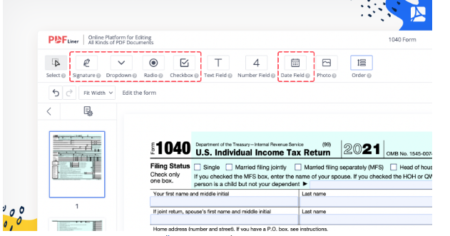
3.Here is how to create a link to open a PDF file when you’re done editing. Find the “Done” button in the top right corner and select the “Share” option.
4.You will see a new window where you can restrict access to your file (only for the listed emails) or make it public (for everyone who has the link). Here you can also set the access level, allow or prohibit editing the document, and pick the period during which the link will stay active.
5.To finish, copy the generated link and click the “Share” button.
In order not to rack your brains on how to get a link for a PDF, use the PDFLiner.
What Can Other People Do With These Links?
Now that you understand how to make a PDF into a link, you should know what recipients can do with such a document. It largely depends on what parameters you set when creating the link. In general, the following actions are available:
- opening a document to familiarize yourself with its contents;
- collecting texts and signatures of colleagues and team members;
- filling in sent templates and forms;
- annotation, for example, you can highlight or whiteout text fragments;
- changing the order of pages, deleting or adding additional sheets.
After receiving the link, PDF files can be edited if you have enabled this option. Recipients have access to all PDFLiner tools and can make the necessary adjustments. This format of work is convenient, for example, if you work on one file with the whole team or you need to collect signatures from all interested parties. The finished paper can be sent back to you, saved to any device, or printed. All these features will be available to users during the period you choose. If necessary, you can set a link to share PDF online will never be expired.
What Else Can I Do With PDFLiner?
PDFLiner is a handy online PDF editor you can use on any convenient device, not only when you need to create a download link for PDF. With it, you can make changes to any document: add notes, images, tables, graphs, hyperlinks, and other elements, insert additional pages, change the order of sheets, enter information into tax forms, convert PDFs to JPGs, protect files with passwords, and much more. Since the platform is a web- and cloud-based service, you can access all these tools and generated documents wherever you are. You can choose a convenient way to send finished papers: create a link to a PDF, attach it to an email, or save it locally.