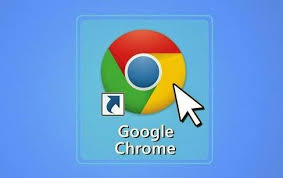How to set google as homepage on chrome.When we browse the web , it is important to have a good browser so that in this way we feel comfortable when performing the different searches on the web. Google is undoubtedly the leading browser to perform searches on the web since it has numerous integrated features at the level of security, performance and global operation, which is why Google is classified as the most used browser today.
If we are fans of using Google as the default browser, it is possible that the Google search engine is the home page when the browser is opened.By opening our browser we can select any home page, but the truth is that if we directly put Google it will be easier for us to carry out any search. That is why below we give you all the necessary steps to know how to set Google as the Home Page in Chrome step by step.
How to set Google as your homepage in Chrome
We open the browser and in a new tab we open Google. After this we go to “Customize and control Google Chrome – Settings”:
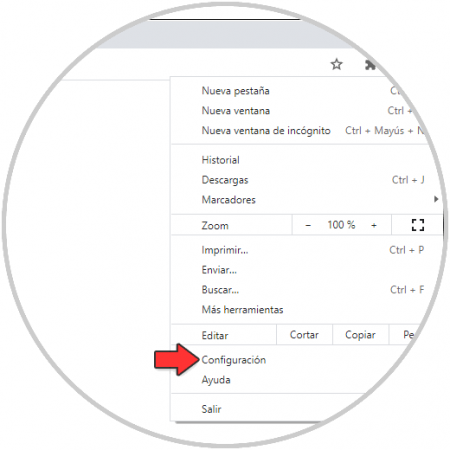
In the next window we go to the “On opening” section. Check the box “Open a specific page or set of pages”:
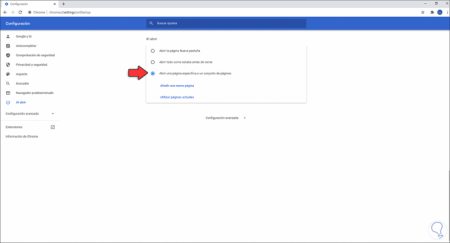
We click on “Add a new page” and if Google is the only open page we can use the option “Use current pages”. In the pop-up window we enter the Google URL (or we can directly copy the URL in the Google tab):
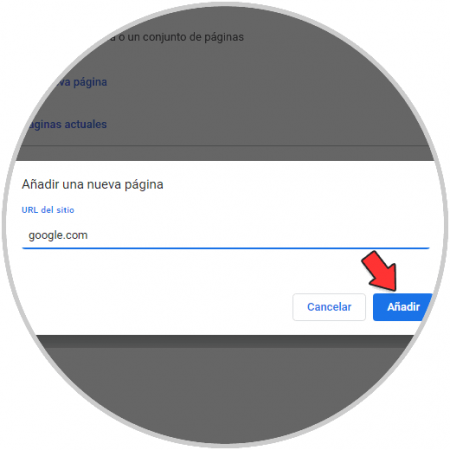
Step;4 Apply the changes by clicking Add, we will see Google as the home page in the configuration:
Close and open the browser to verify that Google is the home page in Chrome:
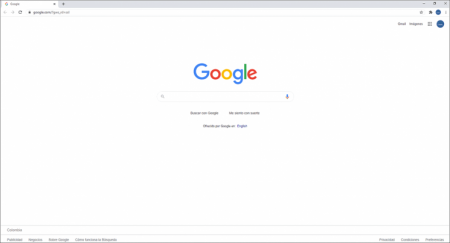
It’s that simple to set Google as the home page in Chrome.