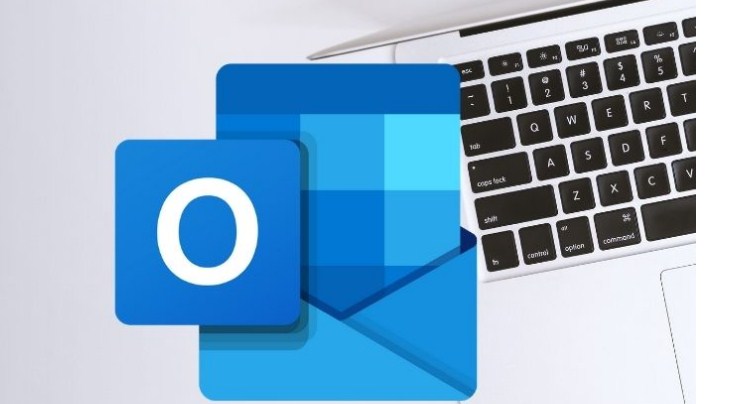Outlook is a program that allows you to manage different Microsoft applications , such as creating or managing emails , calendars, and contacts. It is one of the most popular programs for Microsoft users, since through their mail you can access the different services that Microsoft offers. Like for example, Office 365 programs.
This program also offers a wide variety of functions , which are very useful to streamline our way of working. One of the features that has become more popular in Outlook is the ability to simultaneously open more than one account.
Index( )
- What should I do to open more than one mail in Outlook?
- From the computer
- Using a mobile device
- How to unify the inbox of my two Outlook emails?
- Unify emails from Outlook
- Inboxes joined from Postbox-inc.com
- From GetMailBird.com
What should I do to open more than one mail in Outlook?
The Outlook service allows users to manage multiple emails from the same account. This makes it easier for the user to review all emails in one place. This option is available in the mail client for computers, as well as in the version for mobile devices .
From the computer
- Open the Outlook program on your computer.
- Select the “File” option.
- Go to the top right and click on the “Add account” button.
- Then you must enter an email account, which may vary depending on the version of Outlook 365 and Outlook that you have installed on your computer.
- If you have Outlook version 2016 or later, you’ll need to enter the email address you want to open. Then click on the “Connect” option.
- In the case that you have the versions of Outlook 2010 and 2013, you will have to write the username of the account, the email and the password of that user. Finally, you must click on “Next”.
- If the program requests it, you must enter the password againand then you must select “Accept”.
- To complete the process, you must click “Finish”.
- Once the process is complete, you will be able to access the emails received from the added accounts individually.
Using a mobile device
- Open the Outlook app on your mobile device.
- Sign in with your Microsoft account .
- Go to the top of the app and click your account profile picture.
- Select the envelope icon below your profile picture.
- To add an account, select the “Add Account” option.
- Enter the email of the account you want to open.
- Select the “Continue” option.
- Confirm the email and password.
- You will then be able to review emails from both accounts.
How to unify the inbox of my two Outlook emails?
The best way to have all your emails within reach is by unifying your inboxes. Which will allow you to receive all your emails in the same place . If you want to unify your emails, you can do it from Outlook, or from other platforms such as Postbox-inc.com or GetMailBird.com.
Unify emails from Outlook
- Open the Outlook desktop program.
- Sign in to your Microsoft account on a computer.
- Click on the “File” option.
- Go to the “Account Information” sectionand click on “Add Account”.
- You will then need to select the “Manually configure server settings or additional server types” option and click the “Next” button.
- Check the box labeled “Internet Email” and click “Next.”
- Then you must establish the internet settings, completing the data of the new Outlook account.
- Fill in the “User Information”, “Server Information” and “Login Information” fields.
- In the “Deliver new messages to:” section, you will need to click on the “Existing Outlook data file”option .
- Select the “Browse” option.
- Select the existing file and click the “OK” button, and then click the “Next” option.
- Microsoft will automatically verify the data.
- Once the verification process is complete, you must click “Close”.
- Then click the “Finish” button to complete the process.
Inboxes joined from Postbox-inc.com
One of the email clients you can use to unify your inboxes is the Postbox-inc.com email service. This platform has a design and functionality very similar to Thunderbird. Where you can access different functions such as the function of unified folders.
This platform is an alternative to the Outlook program, since this platform can also join the inboxes of two emails . The unified folders feature will allow you to group emails from different accounts into one inbox. This will allow you to check all your emails in one place.
From GetMailBird.com
Another platform that you can use to unify your emails is GetMailBird.com, which is an email client available for Windows . This platform has a wide variety of functions integrated that allow for a better organization and a contact manager. Its main function is to manage all emails and contacts from different accounts in a single tray. So this platform is also a good alternative to Outlook.