Unfortunately, error 134 in GTA V is not quite standard. It can appear for various reasons. Someone had a problem with the game launcher blocking the update, others – in the “wrong” location of the game files. Most of the crashes are from people who use Rostelecom. It was possible to find out that very often the problem is in this particular provider, or rather, in its regular DNS. All of these problems can be corrected in manual mode, which is what we are going to do now.
Fixing error with code 134 in GTA V.
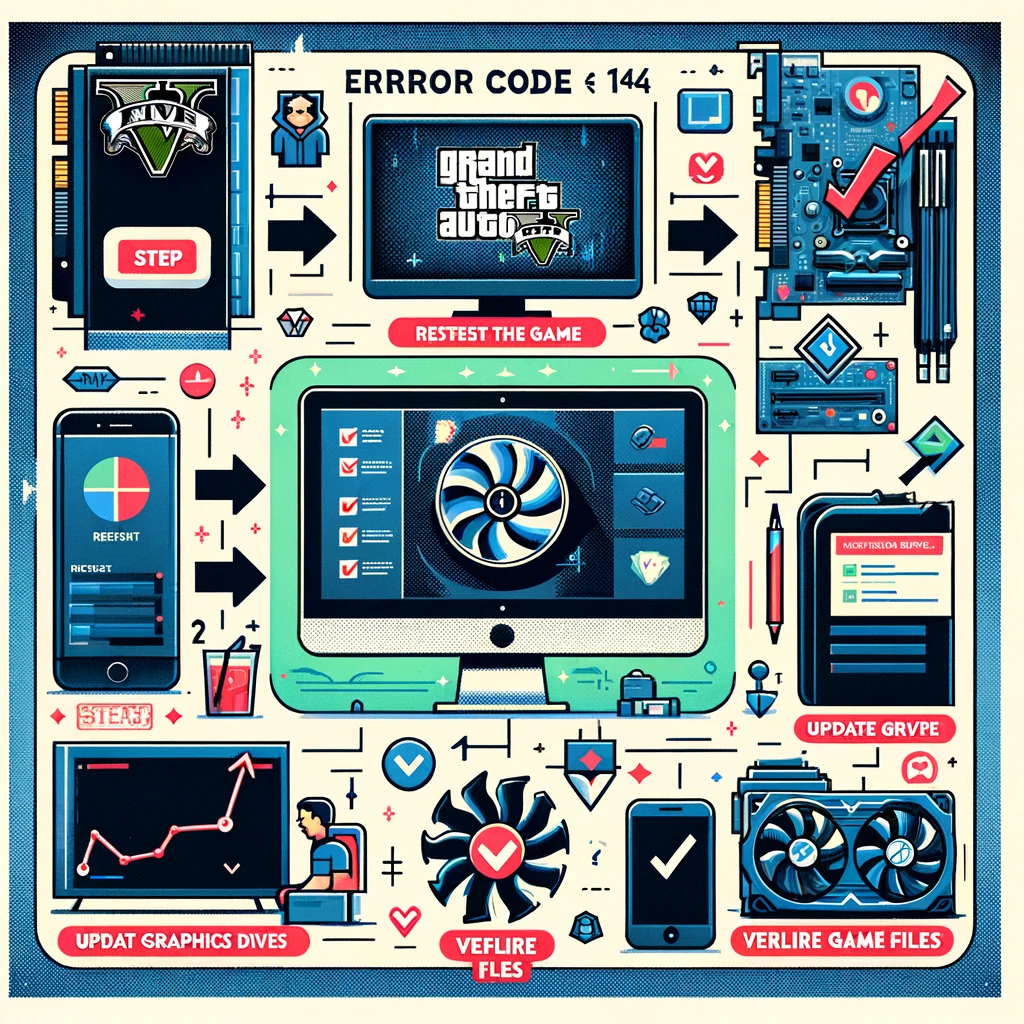
The error “No information about access to story mode” appears because the launcher cannot update the game. The system sees an outdated version of the game client and does not let it go further. Logically, the main task of the gamer is to update the client, then everything will work. There are several ways to achieve your goal. Here are the actionable methods for solving GTA V error 134 on Steam and Epic Games, each of which has been validated by real users.
Error code 134 in GTA V is often related to issues with the game’s files or its interaction with your computer’s system. Here are some steps you can try to fix this issue:

Things to Try:
- Update launcher from another router. The easiest way is to turn on the access point from the mobile Internet on the phone. All that remains is to connect your computer to the created network and update GTA V. If you have a laptop, you can simply connect to a public Wi-Fi or a neighbor’s network (if you have access to it). After that, it can be started without error 134.
- Change DNS to Rostelecom. On the Steam forum, many users noted that error 134 in GTA 5 appears among users of the provider Rostelecom. They also indicated that changing the DNS helped them. 1.1.1.1 must be specified as the main address, and 1.0.0.1 for the secondary address. To change them, you need to go to the “Network Control Center”, then – “Change adapter settings” and in the “Properties” of the connection select “IP version 4”. The update should succeed this time.
- Remove the launcher and download it again. Only in addition to the game itself should be demolished from the computer and the Social Club. This method also allows you to achieve the goal, namely, to get the game client updated to the latest version. It worked for about 30% of users, it makes sense to try.
- Official solution from the support team. They suggest that sometimes Steam or another game service prevents GTA V from updating, but if you launch the game separately, the procedure will go without problems. You can simply open the location of local files through the game service and turn on the game launcher. It might be better to additionally close Steam (or whatever you’re using there) before running the file.
There are out of the ordinary situations in which users were able to solve their problem with completely different actions. We do not know why they worked, but we have no moral right to ignore them.
- Disable OneDrive. The cloud service process for some reason interferes with GTA V or Steam, Epic Games to carry out the update procedure. It is enough to temporarily turn it off through the “Task Manager”.
- Reinstall the game to a different drive. What you need to do: uninstall GTA 5 completely, download the Rockstar Games Launcher (or another service you are using) and reinstall the game on the same disk where the launcher is located. In other words, the GTA V client must be on the same logical drive as Steam, Epic Games, Rockstar, for example, under D: \.
So far, these are all the ways you need to fix the error code 134 in GTA 5 in any game client Steam, Epic Games, Rockstar Games. Some of the above worked for everyone who wrote about the crash.
Encountering error code 134 in GTA V can be frustrating, but by following the solutions mentioned above, you should be able to resolve the issue. Remember to keep your graphics drivers up to date, avoid overclocking your CPU or GPU, and verify the integrity of game files regularly. If the error persists, consider seeking additional support from the game’s official forums or contacting Rockstar Games directly. Get back to playing and enjoying the immersive world of GTA V without any interruptions!