Error code 80710016 occurs due to a problem accessing the PSN network (psn 80710016, you were taken out of the psn – says Sony). The official management sparingly advises in such cases to check the proxy server settings. A little more can be gained from link clicks. It is recommended to turn off the set-top box, then turn it on again. This is followed by powerless advice to contact your provider.
How to Fix Error 80710016 on PS3.
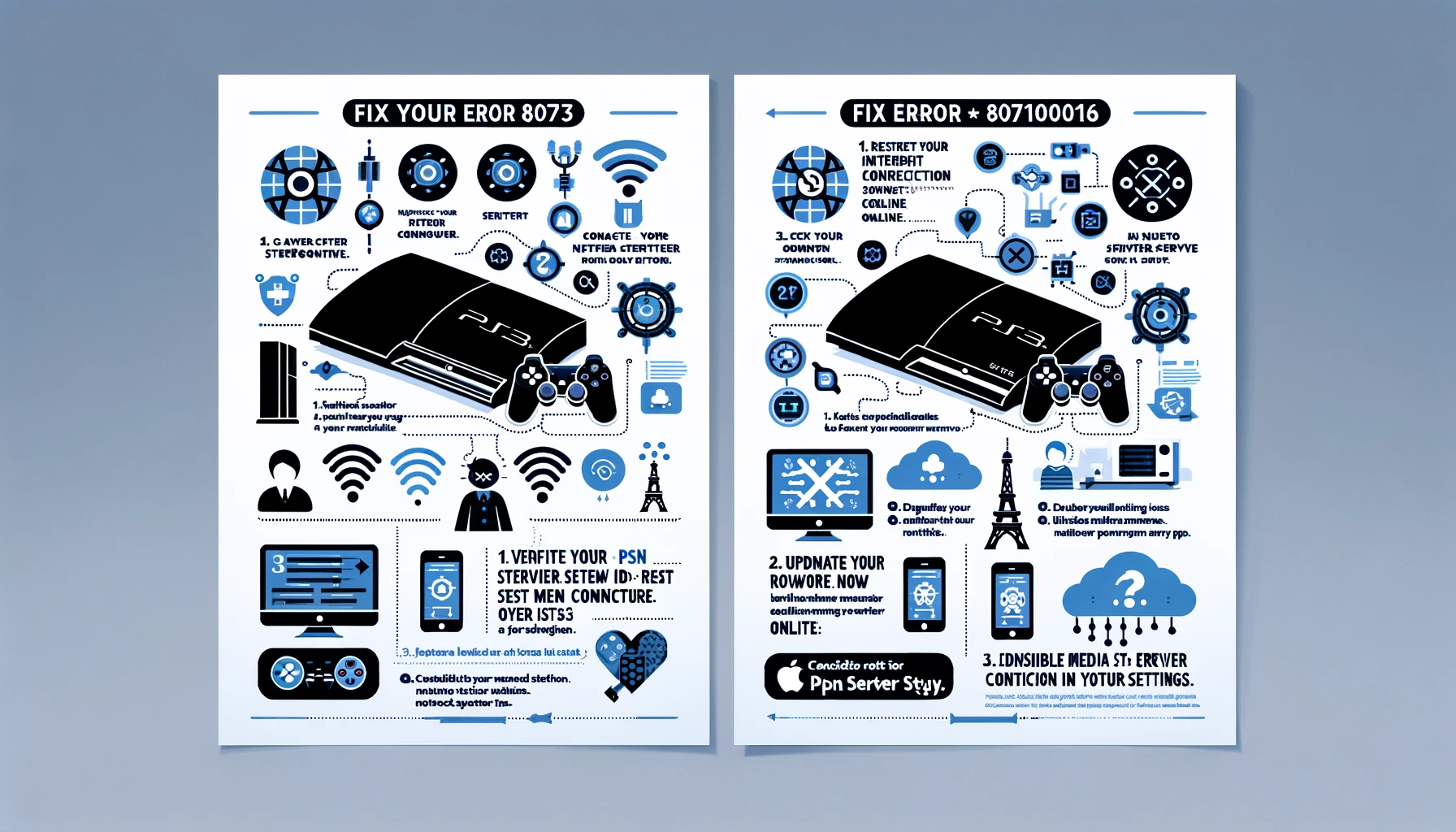
Unfortunately, the vast majority of Internet service providers’ technical support staff on the phone only know how to connect a Windows PC. Other operating systems are just bewildering. Playstation has its own OS. Moreover, it depends on the version of the console. The PS4 is different from the PS3. The third playstation is different from the second generation, and that one from the first.
Let’s start sorting out the reasons in order:
Network unavailable
A number of connection types available to the computer are not supported. Let’s formulate what types the prefix supports:
- Wired Ethernet connection.
- Wireless broadband. Regular Wi-Fi, but more strictly: 11b or 802.11g protocols.
Wired connection
The game console must be with an Ethernet jack. Not all set-top boxes have it and, accordingly, the ability to work with a wired connection. It’s pretty easy to check. Find a square hole in ps3? similar to a network outlet, the sockets of a router, or a computer.
A typical scenario – the set-top box is connected with a wire directly to a power outlet, or to a router (a small box with an antenna and cheerful lights on top). Sometimes a router is called a router or access point . Check the indicator near the connection. He should blink from time to time.
ADVICE. In a router, wire slots are labeled with numbers or letters. The wire in slot # 1 should blink with indicator # 1 on the top panel. In addition, the router connects to a network outlet via a WAN socket (you may call it differently, but it is one of a kind and stands out from other sockets in color). The corresponding indicator should also blink.
If the indicator does not blink, check if the wire is fully inserted into the socket. After checking the hardware, the network does not work? Go to Settings → Network Settings → Internet Connection Settings → Special. Select the connection method – Wired connection.
There are providers with specific parameters for connecting to the Internet. In this case, connecting through a router will help you. When installing the Internet, setting it up is the responsibility of a customizer. You can always call him again through the technical support service.
Through a router for the set-top box itself, everything is trivial. It is sufficient to specify the Wired connection as above. In addition, it will help you connect all your home devices and even provide Internet to your guests.
Wireless connection
Wireless is more difficult. First of all, you need to configure an access point (it is also called a router or router). There are a lot of models, but these days a home device is easy to set up by following on-screen instructions. This is usually done by the provider’s specialists. Independent work requires studying the documentation. Go to the browser of the computer wired to the router at 192.168.1.1. Follow the instructions. The only reliable assistant will be the documentation for a specific model.
What to do?
- The console should be located close enough, preferably in line of sight from the router.
- The router is not configured. It is easy to check that the smartphone or laptop does not see the access point either.
- The device is defective. You can understand this if it is unable to find Wi-F networks. Modern apartment buildings are full of clusters. Settings → Network Settings → Internet Connection Settings → Special → Scan will show you the available networks.
- The STB is not configured for a specific network.
The last point can be easily corrected.
Open Settings → Network Settings → Internet Connection Settings → Special → Scan. You should see a list of available Wi-Fi networks . If you see your access point, select it.
Otherwise, Settings → Network settings → Internet connection settings → Special → Enter manually. Try to explicitly register your access point.
IMPORTANT. You should never neglect connection encryption. In the case of an unlimited tariff, the neighbor will have free internet at your expense. Therefore, do not forget to put it down, make a strong enough password. The best password will be a mixture of Latin letters in different case and numbers from 8 characters long. Don’t be afraid to come up with too complex, customization is rarely required for your devices again. You can always configure your router again. WEP is unreasonably weak, choose WPA-PSK / WPA2-PSK.
PS3 setup is no more difficult than a personal computer or smartphone. Brief instructions from the manufacturer can be found here: http://manuals.playstation.net/document/ru/ps3/3_15/settings/connectadvance.html. Read on for difficult cases. If dry computer terms make you bored, it doesn’t matter. The Internet Customizer can handle the prefix too. Call it through the technical support of the provider. The fact is that the set-top box for wireless access is configured uniformly. The router will take over the subtleties of solving problems with the provider.
Network available, PSN not
Error 80710016 occurs regularly, due to the unavailability of the Playstation Network itself. Internet is available, but technical work is currently underway at PSN. You just have to wait. You can check the current state of the psn at status.playstation.com/ru-ua/.
Typically, the ISP uses dynamic IP address allocation (DHCP). This means that your set-top box or router, connected directly to an outlet, may have a different IP every time you turn it on. Can you buy a permanent IP from your ISP? also called “white”. If PSN blocks your current dynamic it will close the problem.
It happens that Sony, for reasons known only to God and technical support, also blocks the user’s permanent IP. In this case, you need to contact the technical support of the set-top box.
You can find out your IP in Settings -> Network settings -> Internet connection settings with a direct connection via an outlet. But it is better to look at the set-top box with a browser through the site http://yandex.ru/internet/. The address Sony sees will be on the first line. Sometimes it helps to turn on / off the set-top box and the router. As a last resort, try resetting your console to factory defaults.
Conclusion

Error 80710016 is caused by a network failure. Either your Internet access or Sony’s own problems. Both problems can be overcome with careful setup and contacting technical support. Victory will be yours!
Error 80710016 on your PS3 can be a frustrating stumbling block while trying to connect and enjoy online gaming. By following the troubleshooting steps mentioned above, you should be able to fix this error and get back in the game.
Always remember to check your internet connection, update your PS3’s system software, and adjust network settings if necessary. If all else fails, consult your internet service provider for further assistance. Now, go ahead and immerse yourself in the exciting world of online gaming on your PS3, error-free!