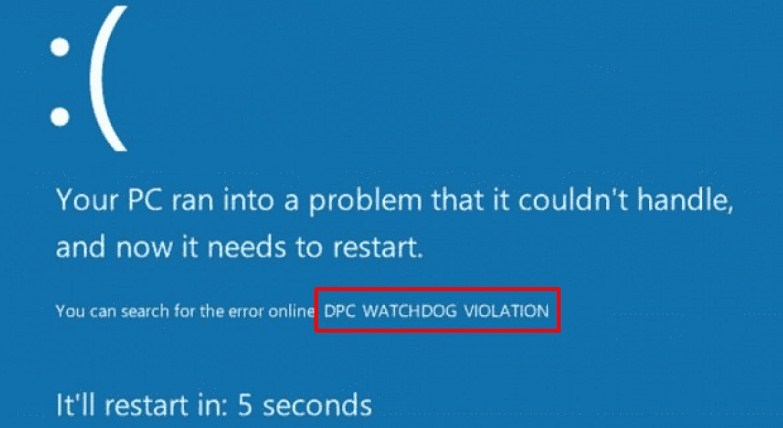Many users have experienced the scary blue screen on their computers. Although it is less and less frequent to see these types of errors, it still happens occasionally. To correct them properly, it is convenient to know their causes and solutions. Learn how to fix the ‘DPC Watchdog Violation’ error within Windows or Mac.
This is one of the most frequent errors that causes the blue screen and can cause loss of information on your PC. However, it is also a mistake that can be easily prevented . In any case, you can also correct or repair it without having advanced technical knowledge, both on Windows and Mac systems.
Index( )
- What causes this DPC Watchdog watchdog violation error?
- How do I fix a DPC Watchdog violation error in Windows?
- Restarting the computer
- Undo recent changes
- Verify that the drivers are up to date
- What to do to remove this error in Word on a MacBook?
What causes this DPC Watchdog watchdog violation error?
Two of the most common blue screen errors on computers are ‘CLOCK WATCHDOG TIMEOUT’ and ‘DPC Watchdog Violation’. While the first is a serious error that causes serious consequences, the second is an error that does not usually generate irreversible problems . This is because it does not originate from a sensitive part of the system.
The tag in code ‘DPC’ refers to a deferred procedure call. In other words, it is a process that gives priority to some applications over others to better manage computer resources. While ‘Watchdog’ refers to a system monitoring tool to identify potential failures in applications.
This watchdog violation error occurs when the ‘Watchdog’ process does not receive a priority response from the operating system, which causes a security shutdown of the entire system , resulting in the blue screen instead. However, the response delay is generated by a fairly simple problem, the drivers.
After a system update or adding a new hardware component, some drivers lose compatibility with the operating system , preventing them from responding to the ‘Watchdog’ process. Although this does not usually pose a risk to your data, it is better to correct it as soon as possible to avoid it from getting worse.
How do I fix a DPC Watchdog violation error in Windows?
If your computer suddenly goes into a blue screen and reports the ‘DPC Watchdog Violation’ code as the cause of the error, there are a number of steps you should take to repair the system and correct the source of the problem. But before doing so, it is important that you find out what hardware or software changes you have made recently .
The ‘Device Manager’ is a tool that will allow you to check if any component is not up to date. You can also use the ‘Command Prompt’ console to perform a disk check and find the source of the problem. Once you have found the root of the error, it will be easier to fix it permanently.
If a recent update is the cause, you can use ‘Windows Update’ to check all update packages from the history and uninstall them manually. If it is another sector of the system, you can take advantage of the ‘sfc / scannow’ command to scan Windows files and automatically replace all damaged files .
When a component is changed or a program is installed, there may be conflicts with the new driver, generating a blue screen error. In such cases, simply remove the new component or reinstall the program . If you are not so clear about the cause of the problem, apply the following repair methods for your Windows computer.
Restarting the computer.
The ‘DPC Watchdog Violation’ error automatically forces the system to shut down, displaying the blue screen before rebooting. In general, rebooting will correct most conflicts , as they are small response delays in the system supervisor that activates a security mechanism that prevents damage to the operating system.
Since there is no real problem with your computer, a simple restart is enough to get everything back to normal. If the restart doesn’t trigger automatically, you can force a manual restart and then check your computer’s performance with a security scan to rule out any other hidden issues.
Undo recent changes.
If you have made a recent significant change, such as installing a new program or changing a component, it may be the source of the error and it is resolved by undoing those changes . A system update can also be the source of these problems. You can use the ‘Restore system to a previous state’ feature to repair it.
This system feature maintains a system backup that allows you to return the computer to the last saved state . It is convenient to activate this function whenever you are going to make important changes to your PC, as it guarantees you can repair potential errors without further consequence or loss of personal data.
Verify that the drivers are up to date.
The most common cause of the ‘DPC Watchdog Violation’ error is driver conflicts. The best way to prevent or correct this problem is to keep all drivers updated to their latest version . Likewise, it is convenient to make sure you have official drivers and not generic ones, as this reduces problems.
The Windows system usually takes care of updating most of the drivers, although in other cases you will have to download them manually . Check if your drivers are up to date from Windows ‘Device Manager’. Check all its details from there and make the pertinent updates for the outdated drivers.
What to do to remove this error in Word on a MacBook?
The Microsoft Word application can cause some conflicts on a MacBook and lead to a surveillance violation. This error is not very common and can be corrected quite easily. It is caused by an incompatibility between the system drivers and the application , since security in macOS is extremely strict and robust.
Fix this problem with Word and any other application by visiting the Apple App Store and updating all downloaded applications. Also, frequently check the system updates from the ‘System Preferences’ or activate the automatic updates of the Mac and all its integrated applications.