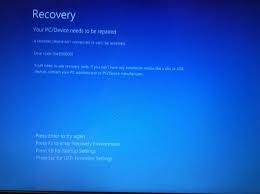How to fix 0xc000000f error in Windows.When actively working with a computer, the performance of the OS installed on it subsequently deteriorates, various failures and problems can occur. One of the most common errors is the incorrect operation of the Boot \ BCD file and the issuance of the code 0xc000000f. Let’s find out more about what this means and how to deal with it!
The most common error 0xc000000f occurs due to hardware hardware failures/How to fix 0xc000000f error in Windows
reasons
There are a number of factors that cause the error 0xc000000f. Users encounter this code most often during the system installation from disk, as well as during standard Windows startup. Therefore, there are the following causes of failure:
- installation disk is damaged;
- controller drivers do not work properly;
- the BIOS reset the boot parameters;
- the bsd file has been deleted or damaged.
- the hard drive does not work;
- there are errors in the system disk.
Obviously, after understanding the cause, you can understand how to eliminate the defect and restore the efficiency of the equipment. If you are not a system administrator, it is difficult to recognize why the state 0xc000000f appeared. In this case, it is recommended that you consistently test each of the methods suggested below.
BIOS settings
If the hard drive is working properly, it is important to check the BIOS. It is not difficult to enter the parameters of this system – press the Del, F1 or F2 key for the first seconds after starting the device. The menu here is the same for different versions of Windows, we are interested in “Boot”. To prevent error 0xc000000f from appearing again, click “Hard Disk Driver” in the list and make sure that the hard disk drive (SATA) is in the 1st Drive position. You can use the arrows on the keyboard to control. After doing so, save the new configuration (F10) and restart the PC.
Using an installation flash drive or disk
You can get rid of the defect in another way, using a bootable optical disk or flash drive. The step-by-step instructions look like this:
- go to the BIOS and set the Device Priority in the Boot item so that the system starts from a flash drive or optical drive, it all depends on what you save the files, now restart the PC;
- if everything is done correctly, the Installation Wizard will start, in which you should click on “System Restore”;
- after the inspection it will be possible to correct the detected defects automatically;
- if the fix message does not appear, select your OS in the recovery options, then click on “Restart Startup”.
Error 0xc000000f then usually disappears. If this does not happen, return to the settings and select the “Command Prompt” field. Now all you have to do is enter the chkdsk C: / f command and wait for the result. Once the system checks, the DOS string can be closed and reboot.
No effect even after that? Then follow the same steps and enter Bootrec.exe in cmd. 4 commands are used to restore the disk structure. All of them are very easy to send for execution, you only need to kill each of them in the command line in turn, in the order indicated on the screen. Each command performs its function: recording the main MBR of the system partition, searching for the necessary information on disks, creating a boot sector.
A command such as bootsect / NT60 SYS will help to restore the bcd file. After entering it, the computer will offer to start Windows automatically.
Use of utilities
There are special programs that can be used to get rid of failures and errors. One of them is Easy Recovery. The application is distributed free of charge through the developer’s website, after downloading it should be written to the drive, and then run, setting the priority in the BIOS.
The utility has a simple and clear interface, you can remove the system error if you follow the instructions described inside. The easiest way is to click on Automated Repair and then Continue. Don’t forget to specify the drive on which your OS is installed. Interestingly, this program is very popular among ordinary users, as well as among system administrators and programmers.
The method is effective for all versions of Windows, so you can safely use them to restore version 10, and to solve problems with XP. In addition to this assistant, there are many others on the Internet: Error Fix, MBRFix, Paragon HDM, etc.
results
We hope that the methods presented here will help to remove error 0xc000000f from your computer and to restore its efficiency. Do not rush to format the entire system or change the hard drive, it may not be so critical. We wish you success!