How to enable 5ghz wifi on laptop.Some routers and laptops support 5GHz Wi-Fi, and using it means a faster and better Internet connection. Let’s see first of all what it means to be connected to a frequency of 5 GHz or 2.4 GHz. But when you want to use the 5 GHz frequency, things can get a lot more complicated. We will explain how to work if your laptop supports it and how to enable the 5 GHz frequency.
How to enable 5ghz wifi on laptop;3 Simple Method
- Find out if your router supports 5 GHz
- What standard Wi-Fi runs at 5GHz?
- How do you know if your laptop supports 5GHz?
Find out if your router supports 5 GHz
If you don’t know for sure if your router is a dual-band model and has a frequency of 5 GHz, it is worth checking this first. It doesn’t make sense to enable 5GHz Wi-Fi on your laptop if your router doesn’t support it. Find out how to improve your internet speed in this article .
The easiest way to do this is to check the instructions or log into your router and check the settings available in the Wi-Fi section. In fact, some routers have the same SSID (network name) for 2.4 and 5 GHz, so it is worth changing it so that you can easily identify each network from your laptop, phone or tablet.
What standard Wi-Fi runs at 5GHz?
802.11a, 802.11n, and 802.11ac all operate at 5GHz, but 802.11n is not always the case. This means that since most modern routers are 802.11n models, you will need to find out if you have a 5 GHz frequency in addition to the more commonly used 2.4 GHz.
Not all routers can use both frequencies at the same time, so it is possible that you may not be able to use 5 GHz at all. The reason is that if at least one of your Wi-Fi devices does not support 5 GHz (many of them do not), then it will not be able to communicate with your router when you set it to 5 GHz.
This is not a problem for dual-band routers that can run both radios at the same time, but remember that using different frequencies can still cause problems as devices on different frequencies may not communicate with each other. For example, an iPhone 6 Plus connected to BT Home Hub 5 via 802.11n at 5 GHz will not be able to see a Google Nexus player that is connected to the same router at 2.4 GHz.
How do you know if your laptop supports 5GHz?/How to enable 5ghz wifi on laptop
Unfortunately, there is no easy way to get this information. Your best bet is to open Control Panel, go to Device Manager and find the brand and model of Wi-Fi in your laptop under Network Adapters.
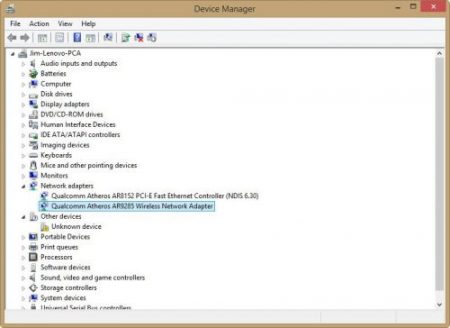
For example, our laptop has a Qualcomm Atheros AR9285 adapter . An internet search for this model reveals that it only operates on the 2.4 GHz frequency. If your adapter supports 802.11a, it certainly supports 5GHz. The same goes for 802.11ac.
You can also right-click on the adapter in Device Manager, click Properties, and then go to the Advanced tab. You will see a list of properties, one of which should contain a 5 GHz frequency. If you don’t see an option to enable or disable 5 GHz, your adapter does not support it or the wrong drivers are installed.
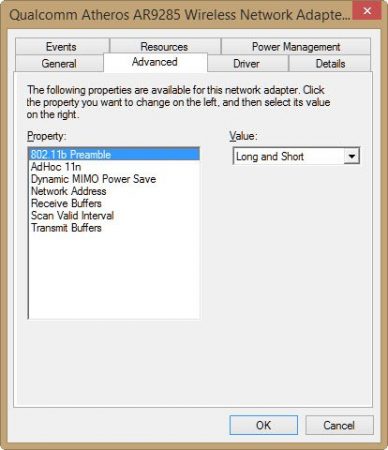
If you really want to use 5GHz because you have too many nearby 2.4GHz networks, you can buy a USB Wi-Fi dongle for your laptop. They are inexpensive – around £ 10-30. And you will be able to update your laptop’s Wi-Fi without opening it.
What to do if your laptop supports 5GHz Wi-Fi but connects to 2.4GHz
It is possible that, despite the support for the range in question, the laptop continues to connect to 2.4 GHz networks. Possible actions for this case:
- In the settings of your Wi-Fi router, give different names to the 5 GHz and 2.4 GHz networks, then select the desired network from the laptop.
- In the device manager, go to the properties of the Wi-Fi adapter, and go to the “Advanced” tab. Check the list of items available for setting. For example, if there is a Wireless Mode or Wireless Mode item in Auto, you can change the value to 802.11a. The wireless communication mode can be configured separately for each Wi-Fi standard, in this case, the network frequency is indicated in it. If you have the item “Preferred Frequency” or “Preferred Band”, you can choose your preferred 5 GHz band.
If the suggested two steps did not help or are not applicable, manually install the official Wi-Fi (WLAN) drivers from the website of your laptop manufacturer specifically for your model.