If you are a fan of video games, you surely have a PlayStation console , and you will know that you can connect it to Wi-Fi networks wherever you are. Setting up the internet connection to your PS4 is very simple and you can add or disconnect all the networks you want.
On the other hand, if you want to change your internet connection to any other network, you can do it in a few minutes on any version of PlayStation. Likewise, below, we will show you how to delete the Wi-Fi network to which your PS4 connects in a simple way.
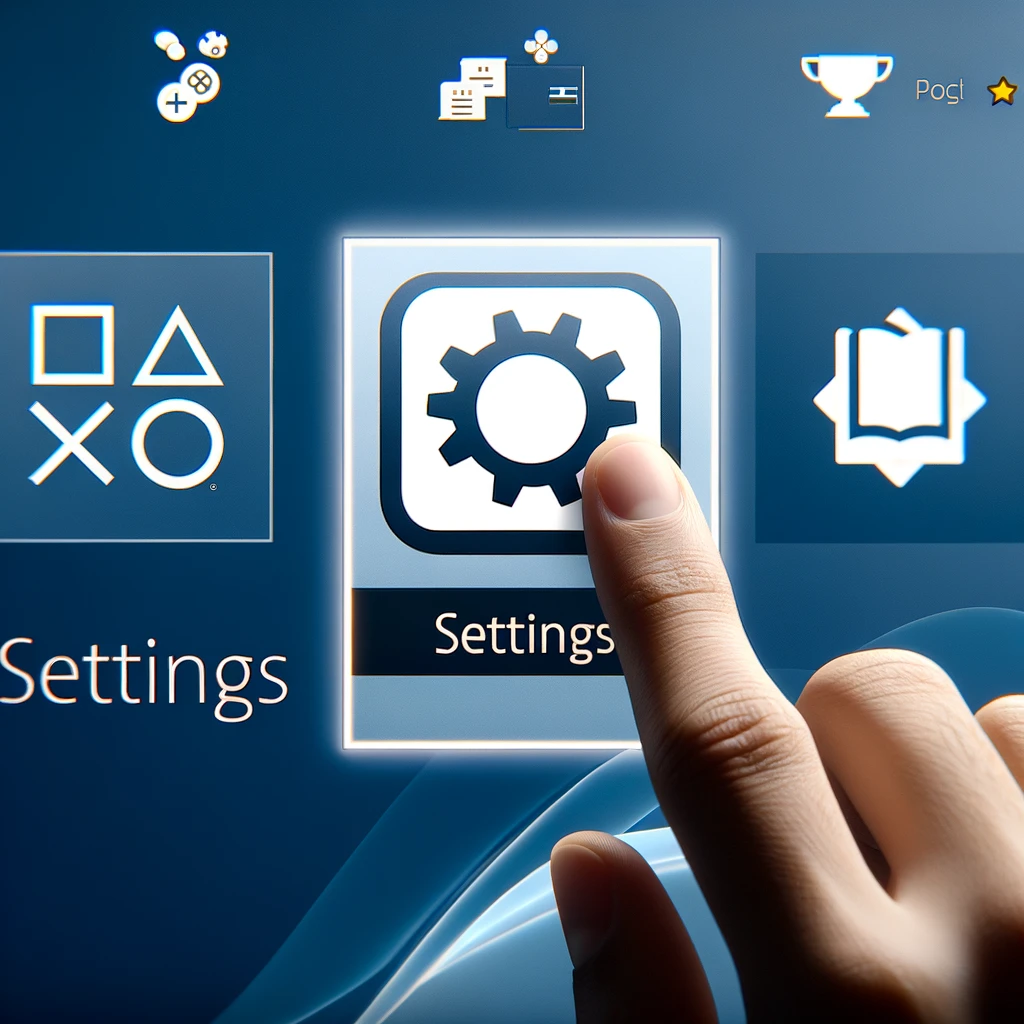
Index( )
- What should you know before deleting a Wi-Fi network from a PS4?
- Check if the Wi-Fi connection is activated
- Check the Ethernet cable connection to the console
- What is the way to delete a network from your PS4?
- Change the network your PS4 will connect to
- Choose whether the internet will be wireless or wired
- If you want to do an easy or manual setup
- When the PS4 is in sleep mode
- Why does your PlayStation 4 keep connecting to the same network?
What should you know before deleting a Wi-Fi network from a PS4?
In order to erase a Wi-Fi network from your PS4 you must verify certain characteristics so that at the time of performing the procedure it does not present any inconvenience. However, before doing so, you should take into account that there is no specific button to delete a Wi-Fi network, but rather tricks to do so .
Check if the Wi-Fi connection is activated
Mainly, you should check if the Wi-Fi connection of your PS4 is activated, since it is usually one of the characteristics that they tend to take for granted. To do this, you must go to the settings section of your PS4 with the console control and select the network options.
To continue, you must press the option “View connection status” for the console to perform an analysis of the network to which it is connected. If this analysis is positive without any errors in the network, it means that an internet connection is active and working.
On the other hand, if the analysis or connection test shows an error, it means that there are problems with the network to which it is connected or that it is not connected to any Wi-Fi network.
Check the Ethernet cable connection to the console
If the above verification resulted in a connection error or shows you that it is not connected to any network, you can use Ethernet cables. The connection may have problems or has not been established because perhaps some Ethernet cable is badly connected , either from the modem in the direction of the Router or the PS4.
To try to establish a stable connection to the console again, you must verify each connection of the Ethernet cables that are related to the Wi-Fi network and then perform the network test or analysis again.
What is the way to delete a network from your PS4?
As we’ve previously explained, PlayStation consoles don’t have an option specifically to wipe or remove a Wi-Fi network . However, there are other methods or tricks with which you can do it in just a few minutes, either by changing the network, entering the wrong data, among others.
Change the network your PS4 will connect to
One of the most common ways for your PS4 not to connect to a Wi-Fi network is by adding or connecting it to a different network , for this you just have to follow these steps:
- To begin, you must enter “Settings” and then enter the “Network” option, where you must select the option “Set up an internet connection. “
- Now, you must choose “Use Wi-Fi” and press the “Personalize” option, where you must choose the new internet network you want to connect and enter the data for this.
- After entering the data for the new network, just press “OK”and wait a few seconds for the network analysis process to complete.
Choose whether the internet will be wireless or wired
The next way you can disconnect a Wi-Fi network from your PS4 is very simple, and it is usually very effective. To do this, you must change the network settings and configure it to a different connection , the options that the console has are the wireless connection or by a LAN cable.
In case the network you want to disconnect is a Wi-Fi network and you do not want to connect a new network, you can enter the network settings and then “Configure an internet connection”. Finally, you only choose the option “Use a LAN network cable “, once this is done, your internet connection will not be established in any Wi-Fi network.
If you want to do an easy or manual setup
On the other hand, from the console you can change the settings of your Wi-Fi network thanks to the custom network settings tools. With it you can choose if you want to make the configuration of your Wi-Fi easy, which will put all your data, such as IP address, DNS, or the type of password, automatically.
On the other hand, the manual configuration of a manual Wi-Fi network , although it may be a bit more complicated, is usually more detailed, with which you can enter the network characteristics yourself.
With these settings you can disconnect a Wi-Fi network from your PS4 just by exchanging the network data for wrong ones so that your console cannot establish a connection with it, to do so you just have to follow these steps:
- Turn on your PS4 and look for the settings in the main menu, while there you must select the network settings option.
- Now you must enter the option “Configure an internet connection”where you must select “Use Wi-Fi” and choose “Personalize”.
- Find and choose the network you want to delete or erase from your PS4, then click on it with the X on the console controller and then press “Cancel”.
- Now the console will show you the network and a box where the password will be, which you must delete and place a wrong one.
- When you enter a wrong password, the system will show you a box stating that it is wrong, finally press “Accept” and click to go back twice.
Once this procedure is finished, the Wi-Fi network will not reconnect to your PS4 since it has the wrong data.
When the PS4 is in sleep mode
If your PS4 is in sleep or standby mode and you want to perform any of the procedures described above to erase or deactivate a Wi-Fi network, you can do so without any inconvenience. You just need to take the main control of the console and touch or move any of the buttons so that it turns on.
Finally, you just have to log into the profile of the PS4 you want and apply the methods described above, following the steps one by one according to what is described in them.
Why does your PlayStation 4 keep connecting to the same network?
If still, after applying any of the methods described above, your PlayStation 4 continues to connect to the same network , you must verify that you have carried out all the steps perfectly. However, as we explained in previous points, you should also verify the internet connections, both the physical ones, such as the Ethernet cables, and the network, are established correctly.
On the other hand, if the problem when trying to disconnect a Wi-Fi network from your PS4 persists, it only remains to resort to technical support to solve the problem as soon as possible.
Deleting a Wi-Fi network from your PS4 involves a few steps. Here’s a simple guide in tabular format to walk you through the process:
| Step | Action |
|---|---|
| 1 | Turn on your PS4 and go to the main menu. |
| 2 | Navigate to the ‘Settings’ menu. |
| 3 | Select ‘Network Settings’. |
| 4 | Choose ‘Set Up Internet Connection’. |
| 5 | Select ‘Use Wi-Fi’ when prompted. |
| 6 | Choose the ‘Options’ button on your controller (it’s a small button to the right of the touchpad). |
| 7 | Find the Wi-Fi network you want to forget/delete and select it. |
| 8 | Select ‘Forget Network’. This will remove the Wi-Fi network from your PS4’s memory. |
| 9 | If prompted, confirm your choice. |
After completing these steps, your PS4 will no longer automatically connect to the deleted Wi-Fi network. If you want to reconnect to that network in the future, you will need to re-enter its details as if connecting for the first time.