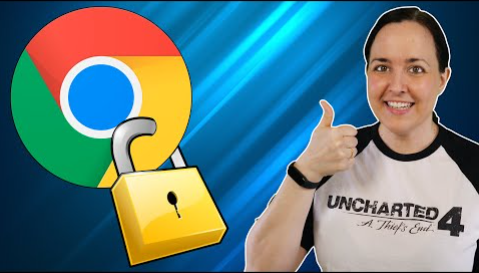Although the Internet is one of the best inventions of mankind, it also has a dark side, it is for this reason that you should know How to block web pages in Google Chrome browser? , something especially useful to protect the little ones at home.
One way to protect from unsuitable content is by activating parental control in Windows 10 , an option that is available in many operating systems, in turn you can use tools to block pages.
Certainly using a page blocker in our browsers is essential if you live with children. In the same way, there are other situations in which using this type of tool is recommended, if you have doubts about it, read the following information.
What is the purpose of blocking pages in Google Chrome?
Undoubtedly, the Internet is a wonderful space, in which knowledge of all kinds abounds. Little by little it has become the most extraordinary tool to learn and interact with other people, in any case, it also has its negative aspects.
Certainly, although many good things, there are also other more dangerous, especially for the little ones at home. It is for this reason that using a tool to block web pages could be very useful .
If you want to take care of your children, you should also activate parental control in Google Play Free or configure parental control in Android or iOS . Returning to the topic, we recommend reading the following tutorial to block pages in Chrome.
How to Block Web Pages in Google Chrome Browser?
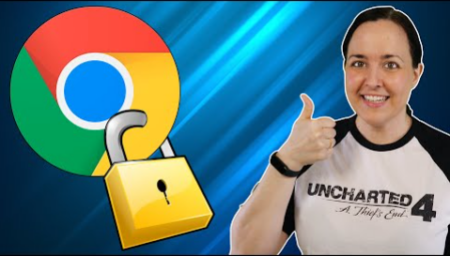
To block websites in Google Chrome we are going to use the Site Blocker tool, a powerful extension with great functions and very easy to use. Read the following information to learn how to obtain and install it on your browser:
- The first thing you should do is go to the Google Chrome extensions store. You can access it through the following link Web page blocker .
- On the left side of the screen you will find the extensions search engine, there type the following ” Site Blocker ” and press the “Enter” key.
- The results will be displayed, you must download the application called Site Blocker, you can recognize it because its developer is Soli Software Inc.
- click on the “Add to Chrome” button, a confirmation screen will appear indicating ” Do you want to install Site Blocker? ”, Just click on add extension. After the above process, the Site Blocker extension will begin to download.
Use the Site Blocker app to block websites
Using the Site Blocker application is extremely easy, this being one of the highlights of this useful tool. In any case, if you have doubts regarding its use, read the following guide carefully:
- Once you have completely downloaded the extension, it will appear in your toolbar, you can recognize it by the small shield-shaped icon with a padlock in the center.
- To block a specific site in the simplest way possible, you just have to go to that website, click on the extension icon and click on “ Block current site ”.
- After performing the above procedure, every time someone tries to access said website, a warning will appear on the screen stating the following: “ This site is blocked. Don’t try to change it! ”.
Unblock a website
- In the event that you want to remove a website from the blocked list, you just need to configure this in the Site Blocker options .
- To do this, just go to any web page that is not blocked.
- There go to the extension icon, click on it.
- As you will see there is another option at the bottom called ” Manage blocked sites “, click here.
- The extension will direct you to the configuration options, in the first section “Block sites” all those websites that you have previously blocked will be displayed.
- As you will see at the end of each of the blocked web pages there is an X, to unblock them just click on it.
As you can see, the extension offers many configuration options, where it is possible to block according to a schedule, block according to categories, block according to words (something especially useful to protect our children), among others.
For Mac users, it is also possible to block a web page in the Safari browser and thus offer protection similar to the previous tutorial.
Key Benefits of Blocking Web Pages in Google Chrome:
- Increased Productivity: By blocking distracting websites, you can stay focused on your work or studies without falling into the temptation of endless scrolling.
- Enhanced Security: Blocking malicious or harmful websites can protect your personal information and prevent malware infections on your device.
- Parental Control: Parents can safeguard their children from accessing inappropriate content online by blocking specific web pages and monitoring their online activities.
Conclusion:
In conclusion, knowing how to block web pages in Google Chrome can help you take control of your online experience and enhance your productivity and security. Whether you use browser extensions, set up parental controls, edit the hosts file, or configure your router settings, there are various methods available to block unwanted websites. By implementing these strategies, you can create a safer and more focused browsing environment for yourself and your family.